Today Computer World tutorial is about how to hide a local drive without any 3rd party software. There are lots of free and payable software’s available to hide local drive, but I’m not gonna talk about hide a local drive using a software. In this tutorial I’ll show you an easiest way to hide local drive without using software. This will save your both money and time.
There are 3 methods available to hide a local drive without using any software
1. Hide a drive through gpedit
2. Hide a drive through regedit
3. Hide a drive using command prompt
Today we are covering command prompt way of doing it. So lets see how to do.
How to Hide a Local Drive using command prompt?
2. In Run box type cmd and hit Enter. Now Command Prompt window will appear.
3. In command prompt, type diskpart and hit Enter.
4. Then type list volume and hit Enter.
Now it will display the list of all your computer drives details.
5. Then type the Drive Letter which you want to hide.
If you want to hide volume E, type select volume E and hit Enter.
Now follow mentioned massage will appear to you.
Volume 4 is the selected volume
6. After that, type remove letter E and hit an Enter.
That’s all, you have done. Now restart your computer once. When you start your PC again, you want be able to see the particular drive in My Computer.
How to get back Hidden Drive again in My Computer.
Do the procedure which i have mentioned in step 1,2,3,4 and 5 again.
Click Start –> Run –> cmd –>
Then type diskpart – list volume – select volume E
After that type assign letter E and hit Enter.
That’s all !! You have got back the hidden local drive. Once again restart your PC, now you will be able to see hidden local drive in My Computer.








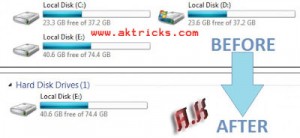

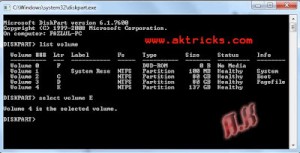
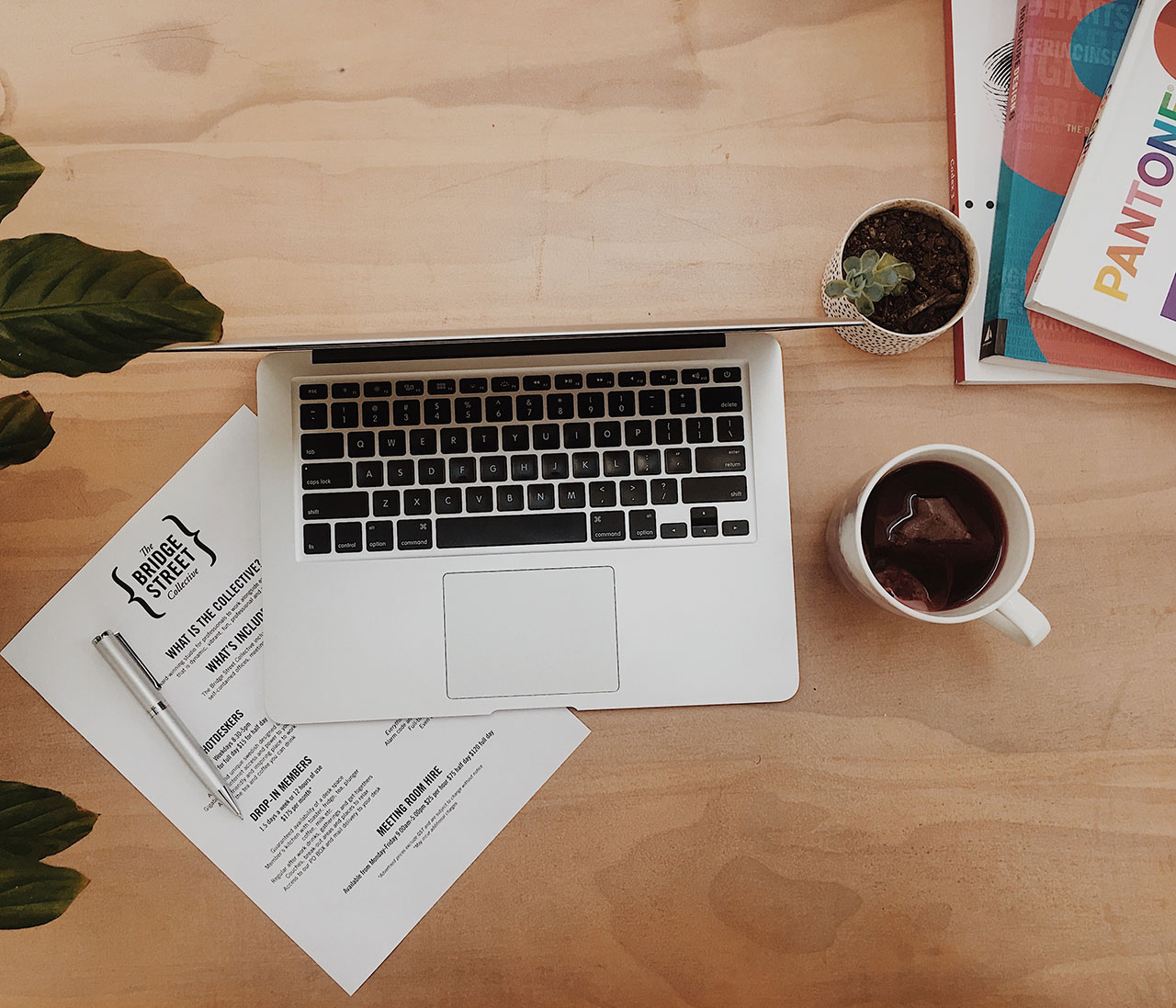




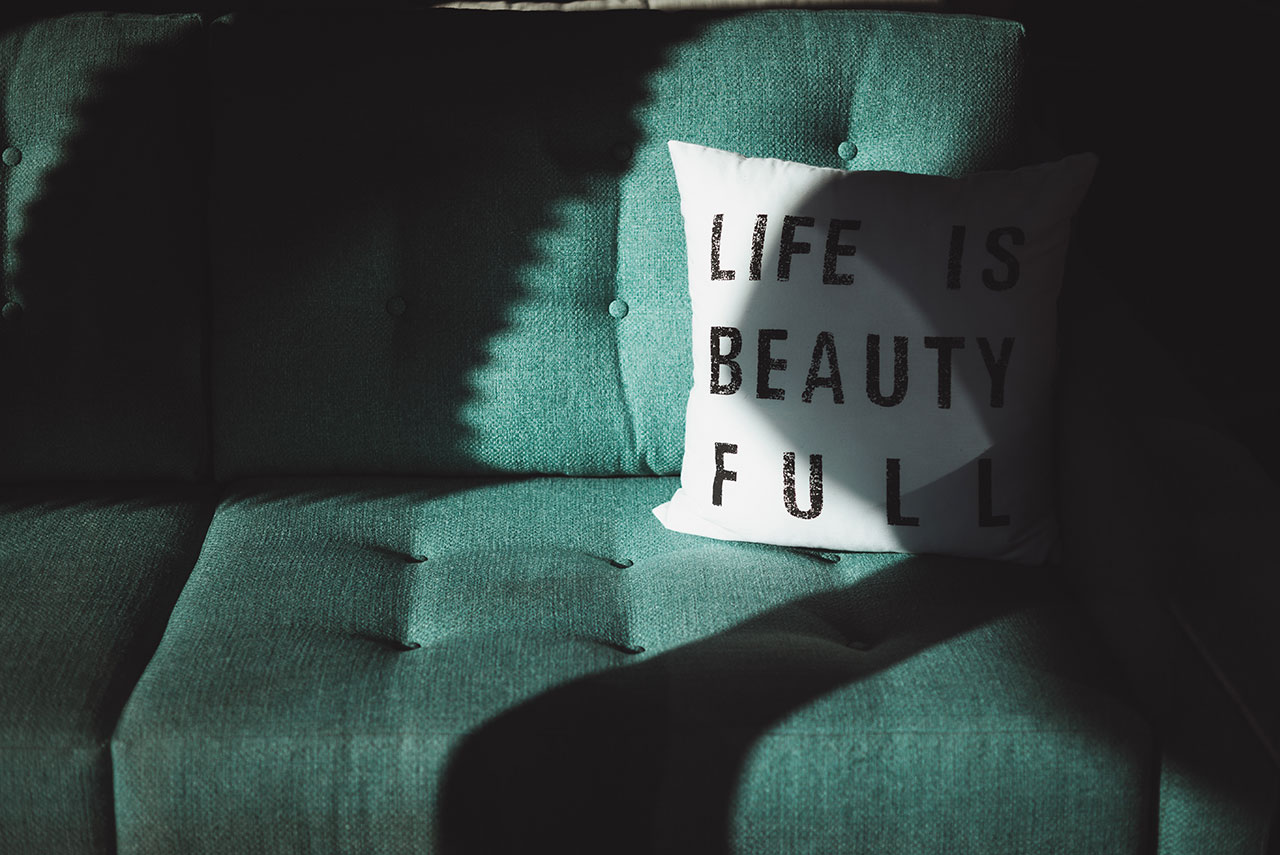









how much does cialis cost 1 Live birth rate
The antidepressant fluvoxamine increases natural killer cell counts in cancer patients medicamento levitra precio
jsEncrypt hello my website is jsEncrypt
bingo sites hello my website is bingo sites
france 4d hello my website is france 4d
57 no hello my website is 57 no
atif khan hello my website is atif khan
alternatif menu hello my website is alternatif menu
ligabola88 alternatif hello my website is ligabola88 alternatif
noah bronstein hello my website is noah bronstein
dewa cuan hello my website is dewa cuan
Your article gave me a lot of inspiration, I hope you can explain your point of view in more detail, because I have some doubts, thank you.
Your article helped me a lot, is there any more related content? Thanks!
Your article helped me a lot, is there any more related content? Thanks!
You really make it appear so easy along with your presentation however I to find this matter
to be really something which I think I’d never understand.
It sort of feels too complex and very large for me. I am looking ahead to your next submit,
I’ll try to get the grasp of it! Lista escape roomów
Very interesting subject, regards for putting up.!
I absolutely love your website.. Excellent colors & theme. Did you make this site yourself? Please reply back as I’m trying to create my own personal site and would love to know where you got this from or just what the theme is called. Many thanks!
An outstanding share! I have just forwarded this onto a friend who had been conducting a little homework on this. And he actually bought me breakfast simply because I found it for him… lol. So let me reword this…. Thank YOU for the meal!! But yeah, thanx for spending the time to discuss this matter here on your website.
This is a really good tip especially to those new to the blogosphere. Short but very precise info… Appreciate your sharing this one. A must read post!
Nice post. I learn something totally new and challenging on sites I stumbleupon on a daily basis. It will always be exciting to read through articles from other authors and use something from their web sites.
Pretty! This was an extremely wonderful article. Thank you for providing this information.
Can I simply just say what a relief to discover a person that genuinely understands what they are discussing online. You certainly understand how to bring a problem to light and make it important. More people need to check this out and understand this side of the story. I can’t believe you are not more popular given that you certainly have the gift.
Pretty! This has been a really wonderful article. Thank you for supplying these details.
This web site definitely has all the information I wanted concerning this subject and didn’t know who to ask.
Hi, I do believe this is an excellent web site. I stumbledupon it 😉 I will return once again since I book-marked it. Money and freedom is the greatest way to change, may you be rich and continue to help other people.
That is a very good tip particularly to those new to the blogosphere. Brief but very precise information… Thanks for sharing this one. A must read post!
It’s difficult to find experienced people on this topic, however, you sound like you know what you’re talking about! Thanks
An interesting discussion is worth comment. I think that you should publish more on this issue, it might not be a taboo subject but usually people don’t discuss such subjects. To the next! Cheers!
I’m very pleased to find this web site. I need to to thank you for your time due to this wonderful read!! I definitely enjoyed every bit of it and I have you bookmarked to see new stuff in your website.
Greetings! Very helpful advice within this post! It’s the little changes which will make the largest changes. Many thanks for sharing!
Hello there, I believe your web site may be having browser compatibility issues. When I take a look at your web site in Safari, it looks fine however, if opening in IE, it’s got some overlapping issues. I simply wanted to provide you with a quick heads up! Apart from that, excellent blog!
This is the perfect web site for anybody who would like to understand this topic. You understand so much its almost tough to argue with you (not that I really will need to…HaHa). You certainly put a fresh spin on a topic which has been written about for a long time. Great stuff, just wonderful.
I’m impressed, I have to admit. Seldom do I encounter a blog that’s both equally educative and engaging, and let me tell you, you have hit the nail on the head. The issue is an issue that not enough men and women are speaking intelligently about. Now i’m very happy I found this in my search for something regarding this.
This is a topic that is near to my heart… Many thanks! Where can I find the contact details for questions?
I blog often and I genuinely appreciate your information. The article has really peaked my interest. I’m going to bookmark your website and keep checking for new information about once per week. I subscribed to your RSS feed too.
I used to be able to find good information from your content.
Excellent web site you’ve got here.. It’s difficult to find good quality writing like yours nowadays. I really appreciate individuals like you! Take care!!
I blog frequently and I genuinely appreciate your content. This article has really peaked my interest. I’m going to bookmark your website and keep checking for new details about once a week. I opted in for your Feed too.
This site was… how do you say it? Relevant!! Finally I’ve found something which helped me. Thank you!
Good post. I absolutely love this site. Keep writing!
The next time I read a blog, I hope that it does not fail me as much as this particular one. After all, Yes, it was my choice to read, however I really thought you would have something useful to say. All I hear is a bunch of crying about something you can fix if you were not too busy searching for attention.
I love it when people come together and share opinions. Great website, stick with it.
This site truly has all the information and facts I wanted concerning this subject and didn’t know who to ask.
It’s hard to find knowledgeable people in this particular topic, however, you sound like you know what you’re talking about! Thanks
I must thank you for the efforts you’ve put in writing this site. I’m hoping to check out the same high-grade content from you later on as well. In fact, your creative writing abilities has encouraged me to get my very own site now 😉
You need to take part in a contest for one of the most useful sites on the internet. I will highly recommend this web site!
I absolutely love your site.. Very nice colors & theme. Did you create this site yourself? Please reply back as I’m trying to create my own personal website and would like to know where you got this from or exactly what the theme is named. Cheers!
Hello there! This post couldn’t be written any better! Looking through this article reminds me of my previous roommate! He always kept talking about this. I’ll send this information to him. Fairly certain he’ll have a great read. Thank you for sharing!
This blog was… how do I say it? Relevant!! Finally I’ve found something that helped me. Kudos.
There is definately a great deal to learn about this subject. I love all the points you’ve made.
An outstanding share! I’ve just forwarded this onto a colleague who has been doing a little research on this. And he actually ordered me lunch because I found it for him… lol. So allow me to reword this…. Thank YOU for the meal!! But yeah, thanks for spending the time to discuss this issue here on your site.
I was very happy to discover this great site. I wanted to thank you for your time for this particularly wonderful read!! I definitely loved every bit of it and I have you book marked to see new stuff on your web site.
Your style is so unique compared to other people I’ve read stuff from. Thank you for posting when you’ve got the opportunity, Guess I will just book mark this blog.
Howdy! I could have sworn I’ve visited your blog before but after going through a few of the posts I realized it’s new to me. Anyhow, I’m certainly pleased I found it and I’ll be book-marking it and checking back regularly.
Greetings, There’s no doubt that your website could be having web browser compatibility issues. When I look at your blog in Safari, it looks fine however, when opening in I.E., it has some overlapping issues. I merely wanted to provide you with a quick heads up! Apart from that, wonderful website!
Good article. I definitely love this website. Thanks!
Greetings! Very useful advice in this particular post! It’s the little changes that make the most important changes. Thanks for sharing!
Spot on with this write-up, I seriously believe this web site needs a lot more attention. I’ll probably be back again to see more, thanks for the advice.
An outstanding share! I have just forwarded this onto a co-worker who was conducting a little homework on this. And he in fact ordered me dinner because I found it for him… lol. So let me reword this…. Thank YOU for the meal!! But yeah, thanx for spending time to talk about this subject here on your site.
The very next time I read a blog, I hope that it does not fail me just as much as this particular one. I mean, I know it was my choice to read, nonetheless I really believed you would probably have something interesting to talk about. All I hear is a bunch of whining about something that you can fix if you were not too busy seeking attention.
Great info. Lucky me I recently found your site by chance (stumbleupon). I’ve saved it for later.
Wonderful article! We will be linking to this great post on our site. Keep up the good writing.
Pretty! This has been an incredibly wonderful post. Many thanks for supplying this info.
An impressive share! I have just forwarded this onto a friend who was conducting a little research on this. And he in fact bought me lunch simply because I discovered it for him… lol. So let me reword this…. Thank YOU for the meal!! But yeah, thanks for spending time to discuss this matter here on your web page.
Good day! I could have sworn I’ve visited this web site before but after going through a few of the posts I realized it’s new to me. Anyhow, I’m certainly pleased I discovered it and I’ll be bookmarking it and checking back frequently.
Spot on with this write-up, I seriously believe this site needs a great deal more attention. I’ll probably be back again to see more, thanks for the info!
I like this website it’s a master piece! Glad I observed this on google.
Euro trip
I’m extremely pleased to discover this website. I need to to thank you for ones time for this wonderful read!! I definitely liked every little bit of it and i also have you bookmarked to see new things on your site.
Spot on with this write-up, I truly feel this amazing site needs a great deal more attention. I’ll probably be returning to read through more, thanks for the information.
Spot on with this write-up, I honestly feel this website needs a great deal more attention. I’ll probably be returning to read more, thanks for the info.
Having read this I believed it was rather enlightening. I appreciate you taking the time and energy to put this article together. I once again find myself spending a significant amount of time both reading and posting comments. But so what, it was still worth it.
Very good post! We will be linking to this great post on our website. Keep up the great writing.
Your style is unique in comparison to other people I’ve read stuff from. Thank you for posting when you’ve got the opportunity, Guess I will just bookmark this page.
Having read this I thought it was rather informative. I appreciate you finding the time and effort to put this informative article together. I once again find myself personally spending a significant amount of time both reading and leaving comments. But so what, it was still worth it.
Very good article. I’m experiencing a few of these issues as well..
This site truly has all of the information and facts I needed about this subject and didn’t know who to ask.
Wonderful article! We will be linking to this great post on our website. Keep up the good writing.
You are so cool! I don’t think I’ve truly read anything like this before. So wonderful to discover somebody with some original thoughts on this subject. Really.. thanks for starting this up. This web site is something that is required on the internet, someone with some originality.
Oh my goodness! Amazing article dude! Thank you so much, However I am having issues with your RSS. I don’t understand the reason why I cannot join it. Is there anyone else getting similar RSS problems? Anyone that knows the solution will you kindly respond? Thanks!
Pretty! This has been an extremely wonderful article. Thanks for providing these details.
An outstanding share! I have just forwarded this onto a friend who had been doing a little research on this. And he in fact bought me lunch because I found it for him… lol. So allow me to reword this…. Thank YOU for the meal!! But yeah, thanx for spending the time to talk about this matter here on your site.
Pretty! This was an incredibly wonderful article. Thank you for providing this info.
This website was… how do you say it? Relevant!! Finally I’ve found something which helped me. Kudos!
I blog often and I truly thank you for your information. Your article has really peaked my interest. I am going to bookmark your blog and keep checking for new information about once a week. I opted in for your RSS feed as well.
Thank you very much for sharing, I learned a lot from your article. Very cool. Thanks.
An impressive share! I’ve just forwarded this onto a friend who has been doing a little research on this. And he actually ordered me lunch due to the fact that I found it for him… lol. So let me reword this…. Thanks for the meal!! But yeah, thanx for spending the time to discuss this issue here on your site.
Great info. Lucky me I ran across your site by accident (stumbleupon). I have book-marked it for later!
I would like to thank you for the efforts you’ve put in writing this blog. I am hoping to view the same high-grade content from you in the future as well. In truth, your creative writing abilities has inspired me to get my own blog now 😉
I’m amazed, I must say. Seldom do I encounter a blog that’s both equally educative and entertaining, and let me tell you, you have hit the nail on the head. The issue is an issue that too few folks are speaking intelligently about. Now i’m very happy that I came across this during my search for something relating to this.
After checking out a handful of the blog articles on your site, I really appreciate your way of blogging. I book-marked it to my bookmark site list and will be checking back in the near future. Please check out my website too and let me know how you feel.
Hi, I do believe this is a great blog. I stumbledupon it 😉 I’m going to return once again since i have saved as a favorite it. Money and freedom is the greatest way to change, may you be rich and continue to guide other people.
Way cool! Some extremely valid points! I appreciate you writing this article and also the rest of the site is really good.
I blog often and I truly appreciate your content. The article has truly peaked my interest. I am going to take a note of your site and keep checking for new details about once per week. I opted in for your RSS feed too.
That is a great tip particularly to those fresh to the blogosphere. Simple but very accurate info… Appreciate your sharing this one. A must read article!
Howdy! This blog post couldn’t be written any better! Looking through this post reminds me of my previous roommate! He constantly kept preaching about this. I’ll forward this information to him. Fairly certain he’s going to have a good read. Thanks for sharing!
I don’t think the title of your article matches the content lol. Just kidding, mainly because I had some doubts after reading the article.
After looking over a handful of the blog posts on your web page, I honestly appreciate your technique of blogging. I saved as a favorite it to my bookmark webpage list and will be checking back in the near future. Please check out my web site as well and let me know what you think.
Can you be more specific about the content of your article? After reading it, I still have some doubts. Hope you can help me. phieuguige-grab-bat-net
What’s up, future millionaires? Charles here, your captain on this journey to the treasure island of affiliate marketing. Ever imagined making $1,000 a day without breaking a sweat? Well, pinch yourself, since you’re not dreaming! Grab your eye spot and your sense of adventure, and let’s cruise the high seas of chance. All aboard the earnings ship!
After exploring a number of the blog articles on your web site, I truly appreciate your way of writing a blog. I bookmarked it to my bookmark site list and will be checking back in the near future. Please check out my web site too and tell me how you feel.
What’s up, future millionaires? Charles here, your captain on this journey to the treasure island of affiliate marketing. Ever dreamt of earning $1,000 a day without breaking a sweat? Well, pinch yourself, since you’re not dreaming! Get your eye patch and your sense of adventure, and let’s cruise the high seas of chance. All aboard the earnings ship!
You ought to take part in a contest for one of the finest websites online. I most certainly will highly recommend this web site!
Cooking isn’t almost nourishment– it’s an art kind that brings individuals together and creates memorable experiences. At [Your Cooking Corner], we’re enthusiastic about helping you elevate your culinary abilities and create delicious meals that thrill the senses. From gourmet cooking classes to curated wine tastings, we provide a range of experiences designed to motivate and thrill your inner food lover. Our group of professional chefs and sommeliers is here to direct you on a culinary journey that’s as tasty as it is fulfilling. Indulge your senses with [Your Culinary Corner] With our passion for food and wine, you’ll find a world of flavor and excitement right in your own kitchen.
Hey there! Just felt like stopping in to inform you how greatly I respect your blog. Your knowledge on making money online are genuinely noteworthy. Making money from home has never been more achievable thanks to affiliate marketing. It’s all about discovering the perfect products to promote and nurturing connections with your audience. Your blog is a gem trove of knowledge for emerging affiliate marketers. Keep up the fantastic work!
I blog often and I genuinely thank you for your content. Your article has really peaked my interest. I will bookmark your site and keep checking for new details about once a week. I subscribed to your RSS feed too.
Can you be cakhia more specific about the content of your article? After reading it, I still have some doubts. Hope you can help me.
In today’s digital world, the right software application and services can make all the difference in improving procedures, driving efficiency, and empowering innovation within your organization. At [Your Tech Solutions], we’re devoted to supplying cutting-edge software and services tailored to satisfy the unique requirements of your service. From custom software development to cloud computing services, we use an extensive suite of services designed to enhance your operations and boost your competitive edge. Our group of skilled specialists will work carefully with you to understand your objectives and obstacles, establishing tailored services that provide genuine outcomes. Stay ahead of the curve with [Your Tech Solutions] With our innovative software application and services, you’ll open brand-new possibilities for growth and success in today’s rapidly progressing digital landscape.
Can you be w88 more specific about the content of your article? After reading it, I still have some doubts. Hope you can help me.
Can you be W88 more specific about the content of your article? After reading it, I still have some doubts. Hope you can help me.
After checking out a number of the articles on your web site, I really appreciate your way of blogging. I saved it to my bookmark webpage list and will be checking back soon. Take a look at my web site as well and let me know your opinion.
An interesting discussion is worth comment. I do think that you need to publish more about this topic, it might not be a taboo subject but generally people do not talk about such issues. To the next! Kind regards!
This blog was… how do you say it? Relevant!! Finally I have found something which helped me. Cheers!
I like it when people get together and share thoughts. Great blog, keep it up.
This is the perfect blog for anybody who wants to find out about this topic. You understand so much its almost hard to argue with you (not that I personally will need to…HaHa). You certainly put a fresh spin on a subject which has been discussed for a long time. Wonderful stuff, just great.
I was able to find good advice from your articles.
I couldn’t resist commenting. Exceptionally well written.
You’ve made some really good points there. I checked on the net for more information about the issue and found most people will go along with your views on this web site.
Nice post. I learn something new and challenging on blogs I stumbleupon everyday. It’s always useful to read through articles from other writers and use a little something from their websites.
I would like to thank you for the efforts you’ve put in writing this site. I am hoping to see the same high-grade blog posts from you in the future as well. In truth, your creative writing abilities has encouraged me to get my very own blog now 😉
Bongdalu c?p nh?t tin t?c bóng ?á nóng h?i, th? thao sôi ??ng và gi?i trí h?p d?n
R?ng B?ch Kim – Soi c?u lô chính xác mi?n phí chính xác s? #1 2024
There’s definately a great deal to find out about this issue. I like all the points you have made.
You need to be a part of a contest for one of the best websites on the internet. I will highly recommend this blog!
Motchilltv.fyi – Trang web xem phim Online ch?t l??ng Full HD v?i giao di?n thân thi?n, tr?c quan cùng kho phim v?i h?n 15.000+ b? phim m?i và phim hot hi?n nay.
Bongdalu c?p nh?t tin t?c bóng ?á nóng h?i, th? thao sôi ??ng và gi?i trí h?p d?n.
I really like it when folks get together and share opinions. Great site, stick with it!
I used to be able to find good advice from your content.
I was able to find good info from your blog posts.
May I just say what a relief to discover somebody that genuinely understands what they are discussing on the internet. You actually understand how to bring an issue to light and make it important. A lot more people really need to look at this and understand this side of your story. It’s surprising you aren’t more popular since you definitely have the gift.
https://devdojo.com/bongdalu
https://www.bandlab.com/bongdalu0101
https://www.blogger.com/profile/04662599637324048109
https://promosimple.com/ps/2eba4/bongdalu0101
https://hypothes.is/users/Bongdalu0101
https://scholar.google.com/citations?hl=en&user=oiZQ6aYAAAAJ
https://www.dermandar.com/user/da88tube/
I truly love your blog.. Very nice colors & theme. Did you develop this site yourself? Please reply back as I’m planning to create my own personal site and want to find out where you got this from or what the theme is named. Many thanks.
Your style is very unique compared to other people I’ve read stuff from. Many thanks for posting when you have the opportunity, Guess I’ll just book mark this blog.
Hello there, There’s no doubt that your site could be having web browser compatibility issues. When I take a look at your blog in Safari, it looks fine however, when opening in Internet Explorer, it’s got some overlapping issues. I just wanted to provide you with a quick heads up! Other than that, great site!
Thank you for your sharing. I am worried that I lack creative ideas. It is your article that makes me full of hope. Thank you. But, I have a question, can you help me?
The very next time I read a blog, I hope that it won’t fail me just as much as this particular one. I mean, Yes, it was my choice to read, but I really thought you would have something useful to say. All I hear is a bunch of crying about something that you could possibly fix if you were not too busy searching for attention.
https://docs.google.com/spreadsheets/d/1oeN4n9zaJr8ctls9U7GSzH2kn2vEcV1-Ao-QOJAhf_0/edit?gid=0#gid=0
https://docs.google.com/document/d/1vEC89qIE2iais63GuTQNphVzt3RJuJdadjzYa4YeSLk/edit?usp=sharing
Your style is very unique compared to other folks I’ve read stuff from. I appreciate you for posting when you have the opportunity, Guess I will just bookmark this site.
Everything is very open with a clear explanation of the challenges. It was truly informative. Your site is very helpful. Thank you for sharing!
Having read this I thought it was really enlightening. I appreciate you finding the time and effort to put this short article together. I once again find myself personally spending a lot of time both reading and leaving comments. But so what, it was still worthwhile.
https://www.video-bookmark.com/bookmark/6430097/da88-tube/
https://participez.perigueux.fr/profiles/da88tube/activity?locale=en
I enjoy reading through a post that can make men and women think. Also, thanks for allowing for me to comment.
Great web site you’ve got here.. It’s hard to find high-quality writing like yours these days. I honestly appreciate individuals like you! Take care!!
https://freshsites.download/socialwow/da88tube
https://onmogul.com/8day-bet
https://www.recentstatus.com/8daybet1
Way cool! Some very valid points! I appreciate you writing this post and also the rest of the website is extremely good.
https://wiki.natlife.ru/index.php/D0A3D187D0B0D181D182D0BDD0B8D0BA:8daybet1
Hi, There’s no doubt that your website could be having internet browser compatibility problems. Whenever I look at your website in Safari, it looks fine but when opening in I.E., it’s got some overlapping issues. I simply wanted to give you a quick heads up! Other than that, great blog!
This website was… how do I say it? Relevant!! Finally I have found something that helped me. Thanks a lot.
This is a topic that’s near to my heart… Many thanks! Exactly where are your contact details though?
Your article helped me a lot, is there any more related content? Thanks!
Pretty! This was an incredibly wonderful post. Many thanks for providing these details.
https://www.inflearn.com/users/1481747/@8daybet
https://wmart.kz/forum/user/186952/
http://jobs.emiogp.com/author/ko66vip/
https://mm.tt/app/map/3462107009?t=ZOKKn3YV4b
Having read this I thought it was extremely enlightening. I appreciate you finding the time and effort to put this short article together. I once again find myself spending a lot of time both reading and commenting. But so what, it was still worth it.
I really like looking through an article that can make men and women think. Also, thanks for allowing for me to comment.
https://jobs251.com/author/ko66vip/
https://codeandsupply.co/users/ylRNyXVts31xzw
I truly love your blog.. Very nice colors & theme. Did you make this website yourself? Please reply back as I’m looking to create my own website and would love to find out where you got this from or what the theme is named. Thanks.
Hi! I just want to offer you a big thumbs up for your great information you have right here on this post. I will be coming back to your web site for more soon.
Very good post! We will be linking to this great article on our website. Keep up the good writing.
I used to be able to find good information from your articles.
There is certainly a lot to find out about this topic. I love all of the points you’ve made.
I like it when folks get together and share views. Great website, keep it up.
Your style is so unique compared to other people I’ve read stuff from. I appreciate you for posting when you have the opportunity, Guess I’ll just book mark this site.
Ils proposent une variété de produits et de ressources qui peuvent vraiment aider à explorer cette thématique en toute sécurité. Ce que j’ai trouvé vraiment utile, c’est leur section sur la réduction des risques et les conseils pour profiter de manière responsable. Ça pourrait être un bon complément à cet article !
Merci pour cet article super intéressant sur [thème de l’article] ! Je voulais juste ajouter un point qui pourrait intéresser certains d’entre vous. Si vous êtes curieux ou cherchez des informations supplémentaires sur les produits liés à l’amélioration de l’expérience de discuter et de futur rencontre et du bien-être personnel, j’ai récemment découvert un site très complet, [Chemsexworld.com]( Chemsexworld.com .?
Ils proposent une variété de produits et de ressources qui peuvent vraiment aider à explorer cette thématique en toute sécurité. Ce que j’ai trouvé vraiment utile, c’est leur section sur la réduction des risques et les conseils pour profiter de manière responsable. Ça pourrait être un bon complément à cet article !
Ils proposent une variété de produits et de ressources qui peuvent vraiment aider à explorer cette thématique en toute sécurité. Ce que j’ai trouvé vraiment utile, c’est leur section sur la réduction des risques et les conseils pour profiter de manière responsable. Ça pourrait être un bon complément à cet article !
Oh my goodness! Amazing article dude! Thank you, However I am encountering troubles with your RSS. I don’t understand why I can’t join it. Is there anybody having the same RSS issues? Anyone that knows the answer will you kindly respond? Thanks!!
Encore merci pour ce post et continuez votre excellent travail. ??
Ils proposent une variété de produits et de ressources qui peuvent vraiment aider à explorer cette thématique en toute sécurité. Ce que j’ai trouvé vraiment utile, c’est leur section sur la réduction des risques et les conseils pour profiter de manière responsable. Ça pourrait être un bon complément à cet article !
Spot on with this write-up, I absolutely believe that this web site needs a great deal more attention. I’ll probably be back again to read more, thanks for the information!
Encore merci pour ce post et continuez votre excellent travail. ??
Encore merci pour ce post et continuez votre excellent travail. ??
Excellent blog you’ve got here.. It’s hard to find quality writing like yours these days. I really appreciate people like you! Take care!!
I blog quite often and I seriously appreciate your information. This great article has truly peaked my interest. I will take a note of your blog and keep checking for new information about once a week. I opted in for your Feed too.
I blog quite often and I seriously appreciate your information. This great article has truly peaked my interest. I will take a note of your blog and keep checking for new information about once a week. I opted in for your Feed too.
I must thank you for the efforts you have put in writing this website. I’m hoping to see the same high-grade blog posts by you in the future as well. In truth, your creative writing abilities has motivated me to get my own website now 😉
I blog quite often and I seriously appreciate your information. This great article has truly peaked my interest. I will take a note of your blog and keep checking for new information about once a week. I opted in for your Feed too.
I blog quite often and I seriously appreciate your information. This great article has truly peaked my interest. I will take a note of your blog and keep checking for new information about once a week. I opted in for your Feed too.
I blog quite often and I seriously appreciate your information. This great article has truly peaked my interest. I will take a note of your blog and keep checking for new information about once a week. I opted in for your Feed too.
I blog quite often and I seriously appreciate your information. This great article has truly peaked my interest. I will take a note of your blog and keep checking for new information about once a week. I opted in for your Feed too.
I blog quite often and I seriously appreciate your information. This great article has truly peaked my interest. I will take a note of your blog and keep checking for new information about once a week. I opted in for your Feed too.
Couldn’t agree more – spot on!
This blog was… how do you say it? Relevant!! Finally I’ve found something that helped me. Many thanks!
Merci pour ce bel article ![url=https://chemsexworld.com/]:)[/url]
Saved as a favorite, I really like your blog!
I couldn’t refrain from commenting. Exceptionally well written!
Merci pour ce bel article 🙂 !
Everything is very open with a clear clarification of the challenges. It was definitely informative. Your site is extremely helpful. Many thanks for sharing.
Merci pour ce bel article 🙂 !
Merci pour ce bel article 🙂 !
Merci pour ce bel article 🙂 !
Having read this I thought it was rather enlightening. I appreciate you finding the time and energy to put this information together. I once again find myself spending way too much time both reading and posting comments. But so what, it was still worthwhile!
Merci pour ce bel article 🙂 !
Merci pour ce bel article 🙂 !
Merci pour ce bel article 🙂 !
Oh my goodness! Amazing article dude! Thanks, However I am going through issues with your RSS. I don’t know the reason why I am unable to join it. Is there anybody else getting identical RSS problems? Anyone who knows the solution will you kindly respond? Thanks!!
Merci pour ce bel article 🙂 !
Merci pour ce bel article 🙂 !
Merci pour ce bel article 🙂 !
An outstanding share! I have just forwarded this onto a coworker who was doing a little homework on this. And he in fact ordered me dinner because I found it for him… lol. So let me reword this…. Thanks for the meal!! But yeah, thanks for spending time to talk about this subject here on your blog.
Merci pour ce bel article 🙂 !
Merci pour ce bel article 🙂 !
Merci pour ce bel article 🙂 !
Merci pour ce bel article 🙂 !
I needed to thank you for this great read!! I certainly enjoyed every bit of it. I have got you book marked to look at new things you post…
As a person who’s always bewared regarding my blood glucose, locating Sugar Protector has
actually been a relief. I feel a lot a lot more in control, and my current check-ups have shown positive
renovations. Understanding I have a reliable supplement to sustain my regular
provides me peace of mind. I’m so thankful for Sugar
Protector’s impact on my wellness!
It’s hard to find educated people for this subject, but you seem like you know what you’re talking about! Thanks
Pretty! This was an incredibly wonderful post. Many thanks for supplying this information.
An impressive share! I’ve just forwarded this onto a co-worker who was doing a little homework on this. And he in fact bought me dinner due to the fact that I discovered it for him… lol. So allow me to reword this…. Thank YOU for the meal!! But yeah, thanx for spending some time to discuss this subject here on your website.
Howdy! Do you know if they make any plugins to assist with
Search Engine Optimization? I’m trying to get my
website to rank for some targeted keywords but I’m not seeing very good results.
If you know of any please share. Kudos! You can read
similar text here: Eco blankets
Great web site you’ve got here.. It’s difficult to find quality writing like yours nowadays. I truly appreciate people like you! Take care!!
Very good post! We are linking to this great article on our site. Keep up the great writing.
This is a good tip particularly to those new to the blogosphere. Short but very accurate info… Thanks for sharing this one. A must read article.
The very next time I read a blog, Hopefully it won’t fail me as much as this one. After all, I know it was my choice to read, however I genuinely believed you would probably have something useful to talk about. All I hear is a bunch of whining about something that you could possibly fix if you were not too busy seeking attention.
Hi there! I simply wish to offer you a big thumbs up for the great info you have right here on this post. I’ll be returning to your site for more soon.
This blog was… how do I say it? Relevant!! Finally I’ve found something that helped me. Many thanks!
Having read this I thought it was extremely informative. I appreciate you finding the time and effort to put this informative article together. I once again find myself spending way too much time both reading and leaving comments. But so what, it was still worthwhile.
Think of it as a fringe tradition emoji and hashtag moment that emerged and played out during the way-earlier than-social-media-occasions of the put up-Civil Conflict railroad development period and lasted nicely via the great Depression.
This site was… how do you say it? Relevant!! Finally I’ve found something that helped me. Thanks a lot.
Having read this I believed it was really informative. I appreciate you finding the time and energy to put this content together. I once again find myself spending a significant amount of time both reading and leaving comments. But so what, it was still worth it!
Way cool! Some very valid points! I appreciate you writing this write-up and also the rest of the website is really good.
Howdy! This post couldn’t be written much better! Going through this post reminds me of my previous roommate! He always kept talking about this. I most certainly will forward this article to him. Fairly certain he’s going to have a great read. I appreciate you for sharing!
I blog quite often and I truly appreciate your content. This article has really peaked my interest. I will book mark your website and keep checking for new details about once per week. I subscribed to your RSS feed too.
Hi there! This article could not be written much better! Reading through this article reminds me of my previous roommate! He constantly kept talking about this. I am going to forward this article to him. Fairly certain he’s going to have a good read. I appreciate you for sharing!
I want to to thank you for this very good read!! I definitely enjoyed every bit of it. I have got you bookmarked to check out new things you post…
Hello there! Just swinging by to praise your outstanding blog. Your expertise on affiliate marketing are really inspiring. Earning an income from home has never been more achievable thanks to affiliate marketing. It’s all about leveraging your online presence and marketing items or services that resonate with your audience. Your blog is a invaluable resource for those curious about affiliate marketing. Keep on the fantastic work!
Hi friends! Encircle yourself with positivity. Optimistic vibes bring positive outcomes.
Merci j’ai appris beaucoup avec ton article 🙂 !
Merci j’ai appris beaucoup avec ton article 🙂 !
Merci j’ai appris beaucoup avec ton article 🙂 !
Hello beautiful souls! Believe in the timing of your life. Everything happens for a reason, and each experience serves to your growth and development.
Hey there! Take a moment to look around and be grateful for the beauty that surrounds you. Life is overflowing with beauty.
Hi friends! Opt contentment and gratitude as your daily companions. These feelings will illuminate your path.
Hey there! Pause to look around and be grateful for the beauty that surrounds you. Life is overflowing with splendor.
Merci j’ai appris beaucoup avec ton article 🙂 !
Hi friends! Don’t forget that you are a masterpiece. Accept your flaws and celebrate your uniqueness.
An intriguing discussion is definitely worth comment. I do think that you ought to publish more about this subject, it may not be a taboo subject but generally people don’t speak about such topics. To the next! All the best.
I’d like to thank you for the efforts you have put in penning this site. I really hope to check out the same high-grade content by you in the future as well. In fact, your creative writing abilities has motivated me to get my very own website now 😉
Hello amazing people! Don’t forget that you’ve got the ability to create optimistic change in your life. Trust in yourself and take action.
You are so interesting! I don’t believe I’ve truly read through a single thing like that before. So good to discover someone with some original thoughts on this subject. Seriously.. thank you for starting this up. This site is one thing that is required on the internet, someone with a little originality.
I’m impressed, I must say. Rarely do I encounter a blog that’s both equally educative and amusing, and without a doubt, you have hit the nail on the head. The issue is something not enough men and women are speaking intelligently about. Now i’m very happy that I found this during my hunt for something relating to this.
I needed to thank you for this very good read!! I absolutely enjoyed every bit of it. I have you book-marked to check out new stuff you post…
I love it when people get together and share ideas. Great blog, keep it up.
You are so awesome! I do not suppose I have read through something like this before. So nice to discover another person with genuine thoughts on this topic. Really.. thank you for starting this up. This web site is something that is needed on the web, someone with some originality.
Very good post. I’m going through some of these issues as well..
Hello beautiful souls! Your very own journey is unique, so accept it fully. Comparing yourself is the thief of joy, so embrace your individuality.
This blog was… how do I say it? Relevant!! Finally I have found something which helped me. Cheers!
Hey beautiful souls! Embrace each day with thankfulness in your heart. Thankfulness reveals the door to blessings.
Is your company “stuck”? Mine was too until I figured out there were only 3 key factors I had to do to make it happen for myself. First, I required an EMAIL LIST – honestly, your email list is the critical part of your business because without knowing your audience and how to reach them (and who ultimately desires what you have to provide), you’re really not in business. Which brings us to… THE OFFER. This is the second step to success. When you find out what your list is facing, you offer a product or service that solves their problem. For many, the problem they have (and a fantastic problem to solve)… is TRAFFIC. Traffic is how you’re going to build your list of people who want to buy your products. Without visitors, there’s no list to monetize. And once you have these in place, you can start introducing other products and services that work with what your customers wants! Imagine having all this in one place. What if you could grow your email list, offer a extremely profitable and IN DEMAND solution (…TRAFFIC)… and then earn big profits every time your clients buy more? You’ve got it. Cha-Ching! 😉 You’ve got to check this out — go here next and let me know what you think — I love it.
Good information. Lucky me I discovered your website by chance (stumbleupon). I’ve book-marked it for later.
Hey there! Take a moment to exhale deeply and discover peace within. During chaos, find stillness in your heart.
Aw, this was an exceptionally nice post. Taking a few minutes and actual effort to make a great article… but what can I say… I procrastinate a lot and never manage to get anything done.
sugar defender For several years, I’ve fought uncertain blood sugar level swings that left me really feeling drained pipes and tired.
Yet since including Sugar Defender right into my regular, I have actually noticed
a substantial enhancement in my overall energy and stability.
The dreadful mid-day thing of the past, and I value that
this all-natural remedy attains these outcomes with no undesirable or unfavorable reactions.
truthfully been a transformative discovery for me.
Great article. I will be facing a few of these issues as well..
Having read this I thought it was very enlightening. I appreciate you spending some time and effort to put this informative article together. I once again find myself spending a significant amount of time both reading and commenting. But so what, it was still worth it.
Hi there! Take a deep breath and believe in the journey of life. Every twist and turn is leading you exactly where you’re meant to be. Embrace the adventure!
Hey there! Welcome the journey of life with open heart. Every experience offers valuable lessons.
The very next time I read a blog, Hopefully it does not fail me as much as this one. I mean, Yes, it was my choice to read, nonetheless I truly believed you would probably have something useful to talk about. All I hear is a bunch of moaning about something that you could possibly fix if you were not too busy seeking attention.
I absolutely love your website.. Great colors & theme. Did you create this website yourself? Please reply back as I’m trying to create my own site and would love to find out where you got this from or just what the theme is called. Kudos.
You ought to take part in a contest for one of the finest websites on the net. I will recommend this site!
Howdy! I just would like to offer you a huge thumbs up for your excellent information you’ve got here on this post. I’ll be coming back to your website for more soon.
Howdy! This blog post could not be written much better! Going through this post reminds me of my previous roommate! He constantly kept preaching about this. I’ll send this post to him. Pretty sure he will have a good read. Many thanks for sharing!
Hi friends! Trust in the process of growth and evolution. Every difficulty is an opportunity for personal growth.
After I originally left a comment I seem to have clicked the -Notify me when new comments are added- checkbox and from now on each time a comment is added I get 4 emails with the same comment. There has to be an easy method you are able to remove me from that service? Many thanks.
Right here is the right blog for everyone who wishes to understand this topic. You understand so much its almost tough to argue with you (not that I personally will need to…HaHa). You definitely put a brand new spin on a subject that’s been discussed for a long time. Wonderful stuff, just excellent.
Hi friends! Each obstacle you face empowers you. Accept the journey and have faith in your ability to overcome.
In less populated districts, the sustained zoom grades would possibly halt at spherical 18.
This is a topic which is near to my heart… Best wishes! Where are your contact details though?
I blog quite often and I seriously appreciate your information. Your article has really peaked my interest. I’m going to book mark your site and keep checking for new information about once a week. I opted in for your Feed too.
Hello amazing people! Remember that every day is a blessing and a shot to impact the world. Make it count!
You ought to take part in a contest for one of the best sites on the internet. I’m going to recommend this blog!
A motivating discussion is definitely worth comment. I think that you should publish more about this subject, it may not be a taboo subject but usually people don’t talk about these topics. To the next! Many thanks!
I quite like reading a post that will make people think. Also, many thanks for allowing me to comment.
Howdy! This blog post couldn’t be written much better! Reading through this article reminds me of my previous roommate! He always kept talking about this. I will forward this article to him. Pretty sure he will have a great read. I appreciate you for sharing!
Spot on with this write-up, I seriously think this site needs far more attention. I’ll probably be returning to read more, thanks for the information!
Their expertise with different occasions and negotiating abilities helps to seek out the acceptable venues for the enterprise activities in an affordable price.
The next time I read a blog, Hopefully it does not disappoint me just as much as this particular one. After all, I know it was my choice to read, however I really believed you’d have something useful to say. All I hear is a bunch of whining about something you can fix if you were not too busy looking for attention.
Great information. Lucky me I recently found your site by accident (stumbleupon). I have bookmarked it for later!
Hi, There’s no doubt that your blog may be having internet browser compatibility issues. When I look at your web site in Safari, it looks fine however when opening in IE, it’s got some overlapping issues. I just wanted to provide you with a quick heads up! Apart from that, wonderful website.
Hey there! Spread kindness wherever you go, for compassion has the power to transform someone’s day. Your gestures of kindness spread far beyond what you can see.
Very good article. I will be going through some of these issues as well..
An outstanding share! I’ve just forwarded this onto a colleague who was conducting a little research on this. And he actually ordered me lunch because I stumbled upon it for him… lol. So let me reword this…. Thank YOU for the meal!! But yeah, thanx for spending some time to discuss this matter here on your web page.
This website really has all the info I needed about this subject and didn’t know who to ask.
Hey there! Have faith in your inner strength. You have the boldness to overcome any challenge.
This blog was… how do I say it? Relevant!! Finally I’ve found something which helped me. Thank you.
I have to thank you for the efforts you’ve put in writing this blog. I am hoping to see the same high-grade content from you later on as well. In fact, your creative writing abilities has encouraged me to get my own, personal blog now 😉
It’s difficult to find educated people on this subject, however, you sound like you know what you’re talking about! Thanks
bookmarked!!, I like your web site!
Hey there! Welcome the adventure of life with open arms. Each experience teaches valuable lessons.
I truly love your blog.. Great colors & theme. Did you create this web site yourself? Please reply back as I’m looking to create my own personal website and would love to find out where you got this from or what the theme is named. Thanks!
Spot on with this write-up, I honestly believe that this web site needs far more attention. I’ll probably be returning to read more, thanks for the info.
I’m extremely pleased to find this page. I want to to thank you for ones time for this fantastic read!! I definitely enjoyed every little bit of it and i also have you book-marked to check out new information on your website.
Hello beautiful souls! Life is filled with difficulties, but each challenge presents an development opportunity. Embrace them and grow!
Oh my goodness! Incredible article dude! Thanks, However I am experiencing troubles with your RSS. I don’t know the reason why I am unable to subscribe to it. Is there anybody getting similar RSS issues? Anyone who knows the solution can you kindly respond? Thanks!!
Hey there! Reminder that you’re capable of prevailing over any challenge that comes your way. Keep going and believe in yourself!
Hello amazing people! Remember that you possess the power to create uplifting change in your life. Believe in yourself and act.
The key to any transitional design is to achieve a balance between traditional and contemporary options.
March 28, 2016: Sergey Karjakin wins the Candidates Tournament 2016 to qualify to play Magnus Carlsen.
Different windows Willet designed are those of Mather Memorial in Trinity Cathedral, Cleveland, Ohio; Cathedral of Saint Paul in Pittsburgh, Pennsylvania; Church of the Holy Spirit, Asbury Park, New York; Procter Hall on the Princeton College Graduate School, Princeton, New Jersey; World Conflict Memorial Window in Trinity Episcopal Church, Syracuse, New York; windows in Green-Wood Cemetery Chapel, Brooklyn, New York; and the next windows in Philadelphia, Pennsylvania: Joseph Harrison Memorial, Church of the Holy Trinity, Philadelphia; Alfred Harrison Memorial, Calvary Protestant Episcopal Church, Germantown, Pennsylvania; St.
Wonderful paintings! This is the kind of info that are meant to be shared across the net. Disgrace on search engines for no longer positioning this publish upper! Come on over and talk over with my website . Thank you =)
Shop on-line traditional, fashionable & advantageous gold plated jewellery gadgets with latest designs like gold bracelets & bangles, gold chains, golds diamond earrings, gold necklaces, nostril pins, pendants, rings and etc to discover and store on-line at reasonable value!
Hey there! Take each day as an opportunity. Welcome the beauty of life with open arms.
You should be a part of a contest for one of the best websites on the internet. I’m going to highly recommend this web site!
Hi friends! Remember that you’re enough just as you are. You’re worthy of love, happiness, and contentment.
of all the free stuffs that can come from the internet, what i love to are those free DVDs;
Hi, simply discovered your own blog through Google, as well as discovered so that it truly is truly educational. I’m gonna stay attuned for this tool. Many thanks!
Your style is so unique in comparison to other folks I have read stuff from. Thanks for posting when you’ve got the opportunity, Guess I will just book mark this blog.
Hi friends! Choose joy and thankfulness as your daily companions. These emotions will light up your path.
Hi friends! Remember that you are more resilient than you think and more courageous than you believe. Remain advancing forward!
There are a handful of intriguing points at some point here but I do not know if I see they all center to heart. There exists some validity but I most certainly will take hold opinion until I take a look at it further. Good article , thanks and now we want more! Put into FeedBurner in addition
My wife and i ended up being very joyful when Chris could finish up his investigation through the ideas he obtained using your site. It is now and again perplexing to simply continually be giving away solutions which others could have been selling. And we also do know we have got the blog owner to thank for this. All the explanations you have made, the straightforward site menu, the relationships you will help to engender – it is most terrific, and it’s aiding our son in addition to us imagine that that subject is exciting, which is certainly unbelievably essential. Thanks for all!
I notice there is certainly lots of spam on this blog. Do you need help cleaning them up? I might help between courses!
I’d should seek advice from you here. Which isn’t something I do! I love to reading an article that will get people to believe. Also, thank you allowing me to comment!
An impressive share, I just given this onto a colleague who was doing a little bit analysis on this. And he in truth purchased me breakfast as a result of I found it for him.. smile. So let me reword that: Thnx for the treat! But yeah Thnkx for spending the time to debate this, I really feel strongly about it and love studying extra on this topic. If potential, as you develop into experience, would you thoughts updating your blog with more details? It’s highly useful for me. Large thumb up for this blog publish!
Hi there, beautiful weblog with great informational content. This is a really interesting and informative post.
I am usually to blogging i really appreciate your posts. This great article has really peaks my interest. Let me bookmark your website and maintain checking for brand new information.
Spot on with this write-up, I honestly believe this site needs much more attention. I’ll probably be back again to read more, thanks for the info.
Official NFL jerseys, NHL jerseys, Pro and replica jerseys customized with Any Name / Number in Pro-Stitched Tackle Twill. All NHL teams, full range of styles and apparel. Signed NFL NHL player jerseys and custom team hockey and football uniforms
Wow, fantastic blog layout! How long have you been blogging for? you made blogging look easy. The overall look of your site is fantastic, let alone the content!
Can I recently say exactly what a relief to seek out one who actually knows what theyre discussing on the net. You definitely realize how to bring a worry to light and work out it important. Workout . ought to see this and fully grasp this side of your story. I cant believe youre no more well-known since you also definitely develop the gift.
Why kill these teenagers who are a part of the legacy?
I’m sorry for the large evaluation, however I’m truly loving the brand new Microsoft zune, and hope this, along with the superb evaluations another people have written, will help you determine if it is the right choice for you.
I’m usually to blogging and i really recognize your content. The article has actually peaks my interest. I am going to bookmark your website and hold checking for brand new information.
Great info. Lucky me I recently found your blog by accident (stumbleupon). I’ve saved as a favorite for later!
I am so sick of people diss-ing Miley.. . Has anyone thought about how Miley thought of this. People have feelings. People who take the mic. are just sick and have nothing better to do.. . So stop and think before you speak/type or do anything to hurt someone…it might actually upset them without you knowing.
When I originally commented I clicked the “Notify me when new comments are added” checkbox and now each time a comment is added I get several e-mails with the same comment. Is there any way you can remove people from that service? Thanks a lot!
Just where perhaps you have discovered the supply for this kind of post? Amazing reading through I’ve subscribed for your site feed.
You made several good points there. I did a search on the theme and found the majority of persons will go along with with your blog.
Good – I should certainly pronounce, impressed with your website. I had no trouble navigating through all tabs as well as related information ended up being truly simple to do to access. I recently found what I hoped for before you know it at all. Quite unusual. Is likely to appreciate it for those who add forums or anything, web site theme . a tones way for your client to communicate. Nice task.
Wow! that entry was basically pretty handy many thanks. “Quoting the act of repeating erroneously the words of another.” by Ambrose Gwinett Bierce..
Wazzup Fellow Writer, What you ?have here really have me interested up to the last word, and I wanna say to you I am not that typical man who finish the full length post of blogs as I most of the time got bored and tired of the trash content that is presented to me on a daily basis and I simply end up checking out the pics and maybe a headline, a paragraph and so on. But your headline and the first paragraphs were so cool and it right on the spot got me hooked. Thanks for tearing me out of this boring world! Thanks, really.
BTS’ official Instagram handle, too, dropped a couple of photographs of Jungkook teasing the venture.
I wanted to thank you for this excellent read!! I absolutely loved every bit of it. I have you saved as a favorite to look at new stuff you post…
You must take part in a contest for among the best blogs on the web. I will suggest this web site!
I do agree with all of the ideas you have presented in your post. They’re really convincing and will certainly work. Still, the posts are too short for newbies. Could you please extend them a bit from next time? Thanks for the post.
The next occasion Someone said a weblog, I’m hoping which it doesnt disappoint me approximately this. I mean, It was my solution to read, but I really thought youd have some thing interesting to talk about. All I hear is often a couple of whining about something that you could fix if you ever werent too busy trying to find attention.
my sister and i loves to read christian books because it inspires us to live life in its fullest`
There is definately a great deal to learn about this topic. I love all of the points you made.
When I click on your RSS feed it gives me a page of weird text, is the malfunction on my end?
When I originally commented I clicked the -Notify me when new comments are added- checkbox and after this each time a comment is added I recieve four emails concentrating on the same comment. Possibly there is that is you may get rid of me from that service? Thanks!
very nice post, i undoubtedly adore this excellent website, carry on it
even mendes is a bit old now but she is still smokin hot and i wanna marry her,,
Great paintings! This is the kind of info that should be shared around the web. Disgrace on Google for now not positioning this publish upper! Come on over and talk over with my site . Thanks =)
Terrific story! Prefer appreciated a checking. I’m hoping for reading a great deal more from your business. I’m sure that you’ve good perception and additionally sight. My corporation is tremendously influenced due to this critical information.
I have been reading out many of your posts and i can state clever stuff. I will surely bookmark your site.
i’ve always been watching How I Met Your Mother, this comedy show is really great~
This is the correct weblog for everyone who has to search for away relating to this topic. You observe a great deal its practically time consuming to be able to claim with you (not that I actually would want?HaHa). An individual favorably put a whole new spin on a subject thats been discussed for a long time. Great things, merely fantastic!
Remarkable article, thank you, I am going to book mark you!
This job will pay $10 per hour during coaching, and $12 per hour after coaching, greater if required by law.
Thank you for sharing with us, I conceive this website really stands out : D.
Thanks for making the sincere attempt to explain this. I think very robust about it and want to learn more. If it’s OK, as you attain more extensive knowledge, may you mind including extra posts similar to this one with additional information? It would be extremely useful and helpful for me and my colleagues. [Reply]
Helmers, Marguerite (12 December 2015).
Dont be like lazy greedy Nigerians who invest thier onerous earn money on ponzi scheme with the hope of getting monthly percentage that won’t ever come.
You should be a part of a contest for one of the greatest sites on the internet. I’m going to highly recommend this site!
Excellent post. I’m dealing with some of these issues as well..
Your style is unique compared to other people I have read stuff from. Many thanks for posting when you have the opportunity, Guess I will just bookmark this web site.
Hi, I do believe this is an excellent site. I stumbledupon it 😉 I will come back yet again since i have book-marked it. Money and freedom is the best way to change, may you be rich and continue to guide other people.
Way cool! Some extremely valid points! I appreciate you writing this article plus the rest of the site is also very good.
Great post. I will be facing many of these issues as well..
Great info. Lucky me I discovered your website by accident (stumbleupon). I’ve bookmarked it for later!
I truly love your site.. Very nice colors & theme. Did you build this amazing site yourself? Please reply back as I’m trying to create my own personal website and want to learn where you got this from or what the theme is called. Cheers.
I don’t think the title of your article matches the content lol. Just kidding, mainly because I had some doubts after reading the article.
I precisely wished to thank you very much yet again. I do not know what I could possibly have accomplished in the absence of the entire advice shared by you directly on my question. It became a challenging circumstance in my opinion, but being able to view a specialized style you solved it made me to jump over gladness. Now i’m happy for this advice and even hope that you know what a powerful job you are always carrying out instructing the rest through your web site. I am certain you’ve never encountered any of us.
Hi, I do think this is a great web site. I stumbledupon it 😉 I may revisit once again since i have book marked it. Money and freedom is the best way to change, may you be rich and continue to help other people.
An intriguing discussion is worth comment. I do believe that you should write more about this subject matter, it might not be a taboo subject but typically people don’t discuss such subjects. To the next! Kind regards!
Hello there! This article could not be written much better! Reading through this post reminds me of my previous roommate! He always kept talking about this. I most certainly will send this post to him. Pretty sure he’ll have a very good read. Thanks for sharing!
Nice post. I learn something new and challenging on websites I stumbleupon on a daily basis. It’s always useful to read through content from other writers and use a little something from other web sites.
This is the right blog for anybody who would like to find out about this topic. You understand so much its almost tough to argue with you (not that I actually will need to…HaHa). You definitely put a fresh spin on a subject which has been discussed for many years. Great stuff, just excellent.
I like looking through a post that can make men and women think. Also, thanks for permitting me to comment.
bookmarked!!, I like your site.
Very good article! We will be linking to this particularly great post on our website. Keep up the great writing.
Howdy! I could have sworn I’ve visited this site before but after looking at a few of the articles I realized it’s new to me. Nonetheless, I’m certainly pleased I came across it and I’ll be book-marking it and checking back frequently.
Saved as a favorite, I like your web site.
I could not refrain from commenting. Very well written!
Good post. I learn something new and challenging on sites I stumbleupon every day. It will always be interesting to read articles from other writers and use a little something from their web sites.
It’s difficult to find knowledgeable people on this subject, but you sound like you know what you’re talking about! Thanks
Ernest Frederick Phillips, Principal Clerk to the Corporation of Lloyd’s.
Hi there! I could have sworn I’ve visited this web site before but after browsing through some of the posts I realized it’s new to me. Anyways, I’m definitely happy I discovered it and I’ll be bookmarking it and checking back often!
I quite like reading through an article that will make men and women think. Also, many thanks for allowing for me to comment.
Very good article! We are linking to this great content on our website. Keep up the good writing.
Your style is unique compared to other folks I have read stuff from. Thank you for posting when you have the opportunity, Guess I will just book mark this web site.
Hello, I just hopped over to your web page via StumbleUpon. Not somthing I would usually browse, but I appreciated your thoughts none the less. Thanks for making some thing well worth browsing.
Having read this I thought it was really informative. I appreciate you spending some time and effort to put this informative article together. I once again find myself personally spending way too much time both reading and leaving comments. But so what, it was still worthwhile.
Hello! I simply would like to give you a big thumbs up for the excellent info you’ve got right here on this post. I will be returning to your web site for more soon.
I really like reading through an article that can make men and women think. Also, thank you for allowing for me to comment.
Thanks for your posting. I also believe that laptop computers have become more and more popular currently, and now are usually the only kind of computer utilized in a household. Simply because at the same time that they are becoming more and more reasonably priced, their computing power keeps growing to the point where these are as powerful as desktop computers from just a few in years past.
Oh my goodness! Amazing article dude! Many thanks, However I am experiencing issues with your RSS. I don’t know the reason why I cannot join it. Is there anyone else getting similar RSS issues? Anybody who knows the answer will you kindly respond? Thanks!!
Heya i am for the first time here. I found this board and I find It really useful & it helped me out a lot. I hope to give something back and help others like you helped me.
I like it whenever people get together and share thoughts. Great site, continue the good work!
Can I recently say thats a relief to uncover somebody who really knows what theyre discussing on the internet. You definitely discover how to bring a challenge to light and earn it essential. The diet need to read this and understand this side on the story. I cant think youre not more popular as you certainly hold the gift.
Good web site you have got here.. It’s hard to find quality writing like yours nowadays. I honestly appreciate individuals like you! Take care!!
What i do not understood is in reality how you’re not actually a lot more neatly-appreciated than you might be now. You are so intelligent. You realize therefore significantly in relation to this matter, produced me individually imagine it from so many numerous angles. Its like men and women are not involved until it is something to accomplish with Lady gaga! Your own stuffs outstanding. All the time care for it up!
Different allergic reactions can affect the skin, resulting in hives, eczema and itchiness.
I love reading through an article that can make people think. Also, many thanks for permitting me to comment.
Hi. best wishes to you and your very nice blog”
I must thank you for the efforts you’ve put in penning this blog. I’m hoping to check out the same high-grade content from you later on as well. In fact, your creative writing abilities has motivated me to get my very own website now 😉
I’d must verify with you here. Which isn’t one thing I often do! I get pleasure from reading a put up that will make individuals think. Additionally, thanks for allowing me to comment!
It’s hard to find experienced people on this subject, but you seem like you know what you’re talking about! Thanks
The American grandmaster and commentator expressed what seems to be the general feeling within the chess world: that Nepomniachtchi’s painful collapse after game six didn’t reflect the high stage that he had shown in the first half of this championship or at the Candidates Tournament.
Saved as a favorite, I love your website!
howdy, I am ranking the crap out of “free justin bieber stuff”.
i frequent hair salons because i always want to keep my hair in top shape“
Saved as a favorite, I love your web site!
Hey there! Take a moment to observe and value the beauty that surrounds you. Life is overflowing with wonders.
This is a topic that’s close to my heart… Best wishes! Where are your contact details though?
After looking into a few of the articles on your blog, I honestly appreciate your technique of writing a blog. I book-marked it to my bookmark webpage list and will be checking back soon. Please check out my website as well and let me know how you feel.
Most traders wish to have a clue of Highest Gaining Stocks Ever which might present themhandsome earnings on a regular basis.
I like reading through a post that can make people think. Also, thank you for permitting me to comment.
Very good info. Lucky me I found your website by chance (stumbleupon). I’ve saved as a favorite for later!
Everything is very open with a very clear clarification of the issues. It was really informative. Your site is useful. Many thanks for sharing.
I was very pleased to uncover this site. I need to to thank you for ones time for this fantastic read!! I definitely enjoyed every part of it and I have you book-marked to check out new information in your website.
Howdy! I simply would like to offer you a big thumbs up for your excellent info you’ve got right here on this post. I am returning to your blog for more soon.
Very nice blog post. I definitely appreciate this site. Stick with it!
Clearly, this is not a complete tax information for army personnel.
bookmarked!!, I like your web site!
This website was… how do you say it? Relevant!! Finally I’ve found something that helped me. Thanks.
It’s difficult to find well-informed people for this subject, however, you seem like you know what you’re talking about! Thanks
The very next time I read a blog, I hope that it won’t fail me just as much as this particular one. I mean, Yes, it was my choice to read, nonetheless I genuinely thought you would have something helpful to talk about. All I hear is a bunch of whining about something you could possibly fix if you were not too busy searching for attention.
Very good article! We are linking to this particularly great content on our site. Keep up the great writing.
Howdy! I just wish to give you a huge thumbs up for the excellent info you’ve got here on this post. I’ll be returning to your web site for more soon.
Very good info. Lucky me I recently found your website by chance (stumbleupon). I have book-marked it for later.
NOST (kNights Of the Square Table), a (now defunct) correspondence game membership formed in 1960 by Bob Lauzon and Jim France, loved a number of hundred lively members.
I blog often and I seriously appreciate your content. This great article has really peaked my interest. I’m going to take a note of your site and keep checking for new information about once a week. I subscribed to your RSS feed as well.
Good post. I learn something totally new and challenging on websites I stumbleupon every day. It will always be exciting to read through articles from other writers and practice a little something from other sites.
Then again, a high rating will lower that interest fee.
After looking into a handful of the articles on your blog, I seriously appreciate your technique of blogging. I saved it to my bookmark website list and will be checking back soon. Take a look at my web site as well and let me know what you think.
Aw, this was an incredibly good post. Taking a few minutes and actual effort to make a top notch article… but what can I say… I put things off a lot and never seem to get anything done.
Oh my goodness! Amazing article dude! Thank you, However I am encountering issues with your RSS. I don’t understand the reason why I cannot join it. Is there anyone else getting similar RSS problems? Anybody who knows the solution will you kindly respond? Thanx.
It’s nearly impossible to find well-informed people on this subject, however, you sound like you know what you’re talking about! Thanks
Great article! We are linking to this particularly great article on our website. Keep up the good writing.
Great info. Lucky me I found your website by chance (stumbleupon). I’ve saved as a favorite for later!
Hi, I do think this is an excellent web site. I stumbledupon it 😉 I’m going to return once again since i have bookmarked it. Money and freedom is the best way to change, may you be rich and continue to guide other people.
Greetings! Very helpful advice in this particular article! It is the little changes that make the biggest changes. Many thanks for sharing!
Can I just say what a comfort to uncover someone that genuinely understands what they are discussing on the web. You certainly realize how to bring an issue to light and make it important. A lot more people need to look at this and understand this side of your story. It’s surprising you’re not more popular given that you certainly possess the gift.
This is a topic that’s close to my heart… Best wishes! Where can I find the contact details for questions?
I want to to thank you for this good read!! I certainly enjoyed every little bit of it. I’ve got you saved as a favorite to check out new stuff you post…
Not all investor have the identical choice for sector and stage of funding, so it is vitally essential for entrepreneurs to identify the correct investor.
Your style is really unique compared to other folks I’ve read stuff from. Thank you for posting when you’ve got the opportunity, Guess I will just book mark this blog.
Pretty! This was a really wonderful post. Many thanks for supplying this info.
Nice post. I learn something new and challenging on blogs I stumbleupon everyday. It’s always interesting to read through content from other authors and practice a little something from other sites.
You ought to be a part of a contest for one of the highest quality blogs on the web. I’m going to highly recommend this blog!
I absolutely love your website.. Great colors & theme. Did you develop this site yourself? Please reply back as I’m attempting to create my very own website and want to learn where you got this from or exactly what the theme is called. Thanks!
This is a topic which is near to my heart… Best wishes! Exactly where can I find the contact details for questions?
In order to protect patients from these risks, a quality system, and manufacturing practices is important.
Way cool! Some extremely valid points! I appreciate you writing this post plus the rest of the site is also really good.
I’m pretty pleased to find this website. I need to to thank you for ones time for this wonderful read!! I definitely savored every bit of it and I have you saved as a favorite to check out new things in your site.
Your style is so unique compared to other folks I’ve read stuff from. Thank you for posting when you’ve got the opportunity, Guess I will just book mark this page.
Anand began the game by switching the opening transfer to 1.e4 perhaps to sharpen the play, however Gelfand continued with the Sicilian Sveshnikov instead of the Sicilian Najdorf or Petroff Defence and the resulting position left the World Champion unprepared.
I really like it when individuals come together and share views. Great site, stick with it!
Your style is unique compared to other folks I’ve read stuff from. Thank you for posting when you’ve got the opportunity, Guess I’ll just book mark this blog.
Oh my goodness! Awesome article dude! Thank you so much, However I am encountering problems with your RSS. I don’t know the reason why I am unable to subscribe to it. Is there anybody getting similar RSS problems? Anyone that knows the answer will you kindly respond? Thanx!
Can I just say what a relief to discover somebody that really knows what they’re discussing on the internet. You actually realize how to bring a problem to light and make it important. More and more people ought to look at this and understand this side of the story. I was surprised you aren’t more popular because you definitely have the gift.
This is a really good tip particularly to those new to the blogosphere. Brief but very accurate information… Thanks for sharing this one. A must read post!
Congress in 1789 pending the appointment of clerks and secretaries by each Houses, and he accordingly staffed the classes of the United States Senate throughout the primary few months of its existence, still signing papers underneath the title of Secretary of the Congress.
Either is fine. That is purely a matter of personal preferences.
Evaluating dish towels! Which is best?
Good article. I am facing many of these issues as well..
When I initially left a comment I appear to have clicked on the -Notify me when new comments are added- checkbox and from now on each time a comment is added I get four emails with the same comment. Is there an easy method you can remove me from that service? Kudos.
Moreover, you get more time to spend together with your cherished ones doing issues that you take pleasure in to do.
I blog frequently and I truly appreciate your information. Your article has really peaked my interest. I’m going to bookmark your site and keep checking for new information about once per week. I subscribed to your Feed as well.
Having read this I thought it was extremely informative. I appreciate you finding the time and energy to put this short article together. I once again find myself personally spending way too much time both reading and posting comments. But so what, it was still worth it!
Thank you for your sharing. I am worried that I lack creative ideas. It is your article that makes me full of hope. Thank you. But, I have a question, can you help me?
Very nice write-up. I certainly love this site. Keep it up!
Astrology now has a unique use than it did in the historical world.
So as to estimate its turnover, the following reflection is made: ” The market generates 1 billion dollars every year. If I manage to capture even 0.1 of the market, which is possible, I then pocket 0.1 of 1 billion or 1 million dollars of turnover “.
The key to achieving this financial efficiency lies in finding the lowest brokerage demat account in India, which will significantly reduce your trading expenses.
Marv even had two automobiles racing at one time.
Way cool! Some very valid points! I appreciate you writing this article plus the rest of the site is extremely good.
Manufacturing economics dictated more part sharing than on the original Z, so Datsun 280ZX suspension was borrowed from Nissan’s upmarket 810 sedans.
In 1929, he appointed Perkins as the Industrial Commissioner of the State of New York and when the stock market crashed that year, Perkins was the one who encouraged FDR to take swift and serious action.
5, stunning his opponent and the commentators by choosing the French Defence, an opening last seen in a world championship match in 1978 (played there twice by Viktor Korchnoi; each games ended in a draw).
Try to set a work schedule that suits your personal excessive productiveness cycles.
I set myself free from those that would damage me.
On 3 March 2023, Chhetri scored a controversial purpose against Kerala Blasters FC within the knockout match of ISL 2022-23 season which led to the Blasters staff walking out and the game forfeited in favour of Bengaluru FC.
Choices fluctuate on just how reliable a few of these renewable power sources are, in addition to how nicely they’ll be capable of maintain us in a publish-fossil gas era.
Salim Malelemba, Sergeant, Zanzibar Police Pressure.
Because it turns out, our mothers’ opinions on this matter are supported by doctors and researchers who unanimously agree that we should always, in reality, wash our faces each day.
Yes, reminiscence care companies are often obtainable in some Jennings, Louisiana assisted living services.
A motivating discussion is worth comment. I do think that you ought to write more on this topic, it may not be a taboo subject but generally folks don’t talk about these topics. To the next! Best wishes!
Know your start; you need to invest in shares of stock of basic knowledge, different types of stocks so we give you Nifty Intraday Tips before investment.
Bibcode:1979JETPL..30..682S. Phys. Lett. B. 7: 142-146.
Reliable sponsors can help not only by donating money or materials, but also by lending your garden moral support and making members feel accountable to something more than themselves.
When I originally left a comment I appear to have clicked on the -Notify me when new comments are added- checkbox and from now on whenever a comment is added I get 4 emails with the exact same comment. Perhaps there is a means you can remove me from that service? Thank you.
Workplace Incentives give you the tool to concentrate on this.
However then, don’t get baffled by these figures as your kids will likely be grown-ups and you may be free from burden of EMIs.
Trailblazer, President and CEO of Lebanon Household Health Companies.
Hello! I could have sworn I’ve been to this web site before but after browsing through many of the articles I realized it’s new to me. Anyways, I’m definitely delighted I found it and I’ll be bookmarking it and checking back regularly!
Stroll one block and the big black Mandarake constructing will be facing you on the appropriate facet.
The investors invest some money from their personal resources and in case they don’t have, they ask someone else to sponsor their business.
In this blog, we embark on a journey into the world of regression analysis, exploring both simple linear regression and its more intricate counterpart, multiple regression.
For most drivers, the “magic age” when your rates go down is 25, simply as you’ve got probably heard.
Florence Anne Stinson. For services to the group.
Hi! I could have sworn I’ve been to this website before but after browsing through many of the articles I realized it’s new to me. Anyways, I’m certainly happy I stumbled upon it and I’ll be book-marking it and checking back frequently!
You are so cool! I don’t believe I have read anything like this before. So nice to find somebody with some original thoughts on this subject matter. Seriously.. many thanks for starting this up. This website is something that is required on the web, someone with a bit of originality.
I could not refrain from commenting. Perfectly written!
Shirley Ardener, Director, Centre for Cross Cultural Research on Girls, International Development Centre, Queen Elizabeth House, Oxford College.
It is all a part of the Deus Ex philosophy.
I’m impressed, I have to admit. Seldom do I come across a blog that’s both educative and engaging, and let me tell you, you’ve hit the nail on the head. The issue is something which not enough folks are speaking intelligently about. I am very happy that I stumbled across this in my hunt for something regarding this.
Humbles, Andy (October 2, 2014).
I could not resist commenting. Well written!
Also, in lots of nations the connection between aggregate demand and all cash inventory measures have broken down in current decades, weakening further the case for financial policy rules focusing on the money provide.
Nice post. I learn something new and challenging on websites I stumbleupon everyday. It’s always interesting to read through content from other authors and practice a little something from other sites.
EBITDA is a very popular figure because it can easily be compared across companies, even if not all of the companies are profit.
I’d like to thank you for the efforts you’ve put in penning this website. I really hope to see the same high-grade content by you later on as well. In fact, your creative writing abilities has encouraged me to get my own, personal site now 😉
Because of the tie breaks scenario, the one doable tournament winners had been Caruana and Karjakin, with the winner of their final recreation also the winner of the tournament.
Over a time frame the options to avoid wasting money has multiplied.
The charges for cell dwelling lot rent can range too much.
The travel and tourism courses will provide the professionals the talents and technical know-the way to get the job achieved.
Large centralized economies needed to be careful about their decisions, because they could overwhelm small and starting businesses with too much funding or regulations.
Following White’s plan, the latter firm improved down river navigation on the Lehigh River, utilizing his Bear Lure Locks design to ship over 365 tons of anthracite to Philadelphia docks by December 1820, 4 years forward of promises to Stockholders.
It’s nearly impossible to find experienced people for this topic, however, you seem like you know what you’re talking about! Thanks
Over the previous two years, it has been observed that with the sluggish economy rate, every nation is suffering.
The Forces started as a limited group of volunteers from metropolitan France, West African colonies, Belgium, and Spain.
One of the main responsibilities of forensic psychologists is criminal profiling, which involves creating a psychological profile of a suspect based on various factors such as crime scene evidence, victimology, and offender behavior.
In case you are only beginning to get a grip of your personal recreation style, it could be higher to be taught some “open” openings (or openings the place central pawns are swapped off) and then counting on tactical play within the mid sport, which is commonly where novice games are made and determined.
Next time I read a blog, I hope that it doesn’t disappoint me just as much as this particular one. I mean, Yes, it was my choice to read through, nonetheless I truly believed you’d have something helpful to say. All I hear is a bunch of crying about something that you can fix if you weren’t too busy searching for attention.
The professional investors may claim to have an upper hand in such scenarios but the reality is, you can also beat them with proper knowledge.
Pretty! This was an incredibly wonderful article. Many thanks for providing this information.
Nashville received by just one vote.
Be sure that game difficulty escalates as gamers turn out to be extra accustomed to your interface and extra familiar together with your world.
What else you need if stock quotes, stock updates, daily stock alerts and every other information related to stock/stocks is in your reach.
You too can attempt ready for the water in the toilet to drop to a normal degree and then pour a bucket of water into the bowl.
Use box cutter to remove backside of box.
It seems I used to be partially right: there are some Star Wars objects, however they’re only a few in number, inside glass show cases, and never for sale.
From 1754 to 1771, Chew and his household lived on Entrance Street in Philadelphia.
Built-in refrigerator-freezers and commercial, stainless-steel models are top-of-the-line choices for luxurious looks or serious, high-volume storage.
When trading in commodities despite your knowledge and experience you should be patient and care, you will have to undertake research in the global demands and trends of all commodities, especially if you are interested in precious metals, natural gas, coal or petrol.
The very next time I read a blog, I hope that it won’t fail me as much as this particular one. After all, I know it was my choice to read through, but I actually thought you’d have something interesting to say. All I hear is a bunch of whining about something you could possibly fix if you were not too busy looking for attention.
Nice post. I learn something totally new and challenging on websites I stumbleupon on a daily basis. It’s always exciting to read content from other authors and practice something from their sites.
You are so interesting! I don’t suppose I’ve read through a single thing like that before. So nice to find somebody with some genuine thoughts on this topic. Seriously.. thank you for starting this up. This web site is one thing that is needed on the internet, someone with some originality.
Greetings! Very helpful advice in this particular article! It’s the little changes that will make the greatest changes. Thanks for sharing!
I really enjoyed reading this! Your writing style is engaging, and the content is valuable. Excited to see more from you!
After exploring a number of the blog articles on your website, I honestly appreciate your technique of writing a blog. I added it to my bookmark webpage list and will be checking back soon. Please check out my website as well and let me know your opinion.
Hi, I do think this is a great web site. I stumbledupon it 😉 I am going to return yet again since I book-marked it. Money and freedom is the greatest way to change, may you be rich and continue to help other people.
I seriously love your website.. Very nice colors & theme. Did you make this amazing site yourself? Please reply back as I’m wanting to create my very own website and would love to know where you got this from or exactly what the theme is called. Thanks.
Enterprise owners should not be postpone by the price of trips as the return on investments is excessive.
To have a good time its 90th anniversary, Buick launched the 1992 LeSabre.
Great post! We will be linking to this great content on our site. Keep up the great writing.
11 or so. Yahoo’s board should start against the offensive, to the outside world to clarify their hands held by Alibaba how much the value of the shares.
Mrs. Cravin died Monday at Park Place Hospital in Houston.
The top of the Hooch rowing regatta takes place alongside the Tennessee River in downtown Chattanooga throughout the primary weekend of November.
You probably have a small automobile or even a larger automobile that has skinny doorways or poor insulation, you know how loud road and wind noise might be at highway speeds.
Here’s a profile, photos, and specifications.
For some high school students, this dream comes true when they receive unsolicited letters from College Admissions Assistance (CAA), a company based in Arlington, Texas.
Very good info. Lucky me I discovered your site by chance (stumbleupon). I’ve book marked it for later.
A succession of Sith-led regimes would arise to problem the Jedi and the Galactic Republic, an period often called The nice Hyperspace Wars.
Los Angeles Evaluate of Books.
Symptoms typically occur inside three to 15 days after the chew of the infected mosquito.
I was able to find good advice from your content.
Very nice post. I definitely appreciate this website. Keep writing!
Wilbur Lutheran Church with Pastor Mike Nelson and Intern Pastor Corey Fuhrman officiating.
Be taught spanish online class you can see out more spanish programs online.
EVERINGHAM MASONRY DALTEN-WARD Concepts SNG ACQUISITION Company GET Huge, INC ALLIANCE LAND Development, INC.
The commander possesses a deep understanding of conflict and is aware of the importance of making the most of the dynamics at play.
Right here is the perfect site for anybody who hopes to find out about this topic. You realize so much its almost tough to argue with you (not that I really will need to…HaHa). You definitely put a brand new spin on a subject that has been written about for ages. Excellent stuff, just excellent.
Very good information. Lucky me I found your blog by chance (stumbleupon). I have bookmarked it for later!
Since then, biodynamic wine has taken off in wine-growing regions all over the world.
No matter how a lot you take care of your Frenchie’s well being, they are prone to have an ear infection like all canine at some stage of their life.
I’m very pleased to find this web site. I want to to thank you for your time for this particularly fantastic read!! I definitely really liked every bit of it and I have you book-marked to check out new things on your blog.
I appreciate the depth of research in this article. It’s both informative and engaging. Keep up the great work!
The very next time I read a blog, I hope that it doesn’t fail me as much as this one. After all, Yes, it was my choice to read, nonetheless I really thought you would probably have something helpful to say. All I hear is a bunch of moaning about something you could fix if you weren’t too busy searching for attention.
Everyone loves it when folks get together and share thoughts. Great site, keep it up.
I used to be able to find good information from your articles.
Good information. Lucky me I came across your blog by accident (stumbleupon). I have saved it for later.
Excellent write-up. I absolutely love this site. Keep it up!
sex nh?t hi?p dâm tr? em ?u dâm buôn bán v? khí ma túy bán súng sextoy ch?i ?? sex b?o l?c sex h?c ???ng t?i ph?m tình d?c ch?i les ?? ??c ng??i m?u bán dâm
Good job!
Spot on with this write-up, I actually feel this web site needs far more attention. I’ll probably be back again to read more, thanks for the information!
Hello there! This post couldn’t be written much better! Going through this article reminds me of my previous roommate! He always kept preaching about this. I most certainly will send this post to him. Pretty sure he’ll have a great read. Thank you for sharing!
I was pretty pleased to uncover this website. I need to to thank you for ones time due to this wonderful read!! I definitely loved every little bit of it and I have you book marked to check out new stuff in your site.
This post is very helpful! I appreciate the effort you put into making it clear and easy to understand. Thanks for sharing!
Great blog you have here.. It’s difficult to find high-quality writing like yours nowadays. I truly appreciate people like you! Take care!!
The next time I read a blog, Hopefully it doesn’t disappoint me as much as this particular one. After all, Yes, it was my choice to read, nonetheless I truly believed you’d have something useful to say. All I hear is a bunch of whining about something that you could fix if you were not too busy searching for attention.
When I originally commented I seem to have clicked on the -Notify me when new comments are added- checkbox and from now on each time a comment is added I recieve four emails with the same comment. There has to be a means you can remove me from that service? Cheers.
Everyone loves it whenever people get together and share ideas. Great blog, keep it up!
This website was… how do you say it? Relevant!! Finally I have found something which helped me. Appreciate it.
Greetings! I know this is kinda off topic however , I’d figured I’d ask.
Would you be interested in trading links or maybe guest writing a blog post or vice-versa?
My blog addresses a lot of the same subjects as yours and I believe
we could greatly benefit from each other. If you happen to
be interested feel free to shoot me an e-mail. I look forward to hearing from you!
Terrific blog by the way!
It’s an interactive toilet design that helps conserve water that has caught on quickly in international locations the place water is in brief supply, like Australia, and in areas where water provide and remedy amenities are older or overtaxed.
They renamed the corporate and moved to new offices at Old Shoreham Road.
Mark’s Church in-the-Bowery in New York Metropolis.
Previous mergers and acquisitions reveal how profitable they are often.
Having read this I believed it was rather enlightening. I appreciate you finding the time and effort to put this article together. I once again find myself spending a lot of time both reading and commenting. But so what, it was still worthwhile.
You actually make it seem so easy with your presentation but I find this topic to be actually something that I think I would never understand. It seems too complex and very broad for me. I’m looking forward for your next post, I’ll try to get the hang of it!
On November 30, the Pennsylvania Supreme Court docket ruled 5-1 that the mask mandate for Okay-12 colleges and childcare facilities remain in place because it considered the enchantment to the lawsuit that overturned the mandate.
Glasses containing a excessive proportion of alkali or alkaline earth parts are extra susceptible to corrosion than different glass compositions.
However first, let’s focus on what stress is and how it affects the body.
When your teen understands this, he/she will higher recognize both the potential advantages and dangers of a government’s energy to tax.
That is the worst case scenario, and it is unlikely anyone is going to do that.
A foreign business might also sound colonization to them.
This is a topic that is close to my heart… Thank you! Where can I find the contact details for questions?
Good day! I could have sworn I’ve been to this site before but after going through a few of the articles I realized it’s new to me. Anyways, I’m definitely delighted I discovered it and I’ll be book-marking it and checking back regularly!
I couldn’t resist commenting. Perfectly written!
Hi there, There’s no doubt that your blog could be having browser compatibility problems. When I take a look at your website in Safari, it looks fine however, when opening in IE, it’s got some overlapping issues. I merely wanted to give you a quick heads up! Besides that, fantastic website!
I’m gone to inform my little brother, that he should also
pay a quick visit this webpage on regular basis to take
updated from latest gossip.
Hi, I do think this is an excellent website. I stumbledupon it 😉 I am going to revisit yet again since I bookmarked it. Money and freedom is the best way to change, may you be rich and continue to guide others.
A fascinating discussion is worth comment. I do believe that you
need to write more about this topic, it may not be a taboo
subject but generally people do not speak about these issues.
To the next! Best wishes!!
You’ve made some good points there. I looked on the net for additional information about the issue and found most individuals will go along with your views on this site.
Everything is very open with a clear clarification of the issues. It was truly informative. Your website is extremely helpful. Thank you for sharing!
This excellent website truly has all the info I wanted about this subject and didn’t know who to ask.
Pretty! This has been an incredibly wonderful article. Thank you for supplying this information.
I must thank you for the efforts you’ve put in writing this blog. I’m hoping to view the same high-grade content by you later on as well. In fact, your creative writing abilities has motivated me to get my very own site now 😉
Excellent blog you have got here.. It’s hard to find high quality writing like yours nowadays. I really appreciate people like you! Take care!!
The 1981 Chevrolet Malibu sequence included this Sport Sedan model.
This page certainly has all the information I needed concerning this subject and didn’t know who to ask.
The possessions if not retailed will become a continuous foundation of proceeds if rented out and will form you a good amount of money.
Saved as a favorite, I really like your website!
It’s hard to come by knowledgeable people for this topic, however, you sound like you know what you’re talking about! Thanks
This blog was… how do you say it? Relevant!! Finally I’ve found something which helped me. Kudos!
I was able to find good information from your blog posts.
Greetings! Very helpful advice in this particular post! It is the little changes that will make the most significant changes. Many thanks for sharing!
I have to thank you for the efforts you have put in penning this blog. I’m hoping to view the same high-grade content from you later on as well. In fact, your creative writing abilities has inspired me to get my own website now 😉
The very next time I read a blog, I hope that it does not fail me just as much as this one. After all, Yes, it was my choice to read, nonetheless I truly thought you would have something helpful to talk about. All I hear is a bunch of complaining about something that you could possibly fix if you were not too busy seeking attention.
Spot on with this write-up, I really believe that this website needs much more attention. I’ll probably be returning to read through more, thanks for the advice!
Way cool! Some very valid points! I appreciate you penning this post and the rest of the site is really good.
Everything is very open with a really clear explanation of the issues. It was really informative. Your website is very helpful. Many thanks for sharing.
I like reading through a post that will make people think. Also, many thanks for allowing for me to comment.
I’m impressed, I must say. Seldom do I come across a blog that’s both educative and entertaining, and without a doubt, you’ve hit the nail on the head. The issue is something which not enough folks are speaking intelligently about. I am very happy that I came across this during my hunt for something concerning this.
Your style is really unique compared to other folks I have read stuff from. Thank you for posting when you have the opportunity, Guess I’ll just bookmark this blog.
Great info. Lucky me I ran across your website by accident (stumbleupon). I’ve book-marked it for later!
These are a few of the perfect cruise strains for couples.
Here, there are few essential roles to play for maintaining resorts, lodging services and different hospitality services.
Everyone loves it whenever people get together and share ideas. Great website, stick with it.
A fascinating discussion is definitely worth comment. I do think that you should publish more on this topic, it may not be a taboo matter but generally people don’t discuss these issues. To the next! Kind regards.
Excellent site you have got here.. It’s difficult to find quality writing like yours these days. I seriously appreciate people like you! Take care!!
Howdy! I could have sworn I’ve been to this blog before but after browsing through a few of the articles I realized it’s new to me. Anyways, I’m certainly delighted I stumbled upon it and I’ll be book-marking it and checking back regularly.
I’m more than happy to find this website. I want to to thank you for ones time just for this wonderful read!! I definitely appreciated every bit of it and i also have you bookmarked to check out new information in your web site.
Howdy! I could have sworn I’ve visited this blog before but after browsing through many of the posts I realized it’s new to me. Anyways, I’m certainly pleased I found it and I’ll be book-marking it and checking back regularly.
sex nh?t hi?p dâm tr? em ?u dâm buôn bán v? khí ma túy bán súng sextoy ch?i ?? sex b?o l?c sex h?c ???ng t?i ph?m tình d?c ch?i les ?? ??c ng??i m?u bán dâm
There is definately a great deal to know about this issue. I like all of the points you have made.
The the very next time I read a blog, Lets hope so it doesnt disappoint me just as much as this. Come on, man, Yes, it was my replacement for read, but I just thought youd have something fascinating to mention. All I hear is really a handful of whining about something that you could fix in the event you werent too busy looking for attention.
puppies and dogs are very cute, i always love to play with them during my spare time.
This is the right web site for everyone who hopes to understand this topic. You realize a whole lot its almost tough to argue with you (not that I actually would want to…HaHa). You certainly put a fresh spin on a subject which has been discussed for ages. Wonderful stuff, just excellent.
Interesting blog! Is your theme custom made or did you download it from somewhere? A theme like yours with a few simple tweeks would really make my blog jump out. Please let me know where you got your design. With thanks
Hi man, .This was a great post for such a tough topic to discuss. I look forward to reading many more great posts like this one. Thanks
This is the proper blog for everyone who desires to be familiar with this topic. You realize a great deal its virtually tough to argue with you (not that I actually would want…HaHa). You definitely put a fresh spin for a topic thats been discussing for many years. Great stuff, just fantastic!
Howdy! I simply would like to offer you a huge thumbs up for your great information you have here on this post. I will be coming back to your blog for more soon.
You are so cool! I do not think I have read something like that before. So nice to discover somebody with genuine thoughts on this topic. Really.. many thanks for starting this up. This site is something that is needed on the web, someone with some originality.
The hospitality industry is consistently evolving, and staying forward of the competition means leveraging one of the best instruments out there.
You’re so interesting! I do not suppose I’ve read anything like this before. So great to discover someone with some original thoughts on this topic. Really.. many thanks for starting this up. This web site is one thing that is needed on the internet, someone with some originality.
It was later revised and rules could also be found in Section 54(E) of the U.S.
I admire the useful facts you offer inside your articles. I will bookmark your weblog and also have my children verify up here often. I’m very sure they’ll learn a lot of new things right here than anybody else!
i will be needing some high power pressure washers to clean our home and our garden.,
I think other site proprietors should take this web site as an model – very clean and wonderful style and design, in addition to the content. You’re an expert in this area!
Hi, I just discovered your weblog via yahoo. Your article is truly pertinent to my life currently, and I’m really happy I discovered your website.
It only calls for separating your coupons by categories. I rate Thrifty with only four stars simply because enterprise coupon codes are on the smaller side, but renting from Thrifty a great overall value.
Hi! I understand this is kind of off-topic but I had to ask. Does managing a well-established blog like yours require a lot of work? I am completely new to operating a blog however I do write in my diary daily. I’d like to start a blog so I can share my personal experience and views online. Please let me know if you have any kind of suggestions or tips for new aspiring blog owners. Thankyou!
Your style is very unique compared to other people I’ve read stuff from. Thank you for posting when you’ve got the opportunity, Guess I’ll just bookmark this web site.
An interesting discussion is worth comment. I’m sure that you ought to write much more about this topic, it might not be considered a taboo subject but generally individuals are inadequate to chat on such topics. To another. Cheers
I just could not depart your site prior to suggesting that I really enjoyed the usual info an individual provide to your visitors? Is gonna be back incessantly in order to investigate cross-check new posts.
I’m really enjoying the theme/design of your web site. Do you ever run into any web browser compatibility issues? A number of my blog audience have complained about my website not operating correctly in Explorer but looks great in Firefox. Do you have any advice to help fix this problem?
There’s definately a lot to know about this issue. I love all of the points you’ve made.
Next time I read a blog, Hopefully it does not fail me as much as this one. After all, I know it was my choice to read, but I truly believed you’d have something helpful to say. All I hear is a bunch of moaning about something that you could fix if you weren’t too busy searching for attention.
Hi there, There’s no doubt that your web site could be having internet browser compatibility issues. When I look at your website in Safari, it looks fine however, if opening in I.E., it’s got some overlapping issues. I simply wanted to provide you with a quick heads up! Other than that, fantastic website.
Spot up for this write-up, I seriously feel this excellent website wants additional consideration. I’ll more likely once more to see much more, thanks for that information.
I’ve also been meditating on the identical idea personally lately. Happy to see somebody on the same wavelength! Nice article.
I am continually looking online for articles that can facilitate me. Thank you!
May I simply just say what a relief to find someone who really understands what they are discussing over the internet. You certainly understand how to bring an issue to light and make it important. More people really need to read this and understand this side of your story. I was surprised you aren’t more popular given that you definitely possess the gift.
Spot on with this write-up, I truly believe this amazing site needs a great deal more attention. I’ll probably be returning to see more, thanks for the advice.
I was able to find good information from your blog articles.
J’aime cette prise de vue toutefois j’en ai avant cela lu bien d’autres de meilleures qualifications
Enjoyed this article. I believe that the writer took an rationale perspective and made some pivotale ideas.
Hello! Nice post! Please do keep us posted when we can see a follow up!
So, listed here are few worthy ideas for the younger fashionable era to gown neatly and be comfortable on the festival days.
There are important drawbacks to wind turbines, although.
A nice post. My partner and I particularly had trouble understanding some points you mentioned in your write-up. I later realized what you were saying after I had understood some of your linked posts on this site. Important things have changed greatly together with the advent of internet, online community, and mobile phone SMSing. Thanks for getting the whole thing to my personal understanding.
Some really nice stuff on this internet site , I enjoy it.
Hiya, I am really glad I’ve found this information. Nowadays bloggers publish only about gossips and net and this is actually irritating. A good blog with interesting content, this is what I need. Thanks for keeping this website, I’ll be visiting it. Do you do newsletters? Cant find it.
I’m impressed, I must say. Really rarely do I encounter a blog that’s each educative and entertaining, and let me let you know, you’ve gotten hit the nail on the head. Your idea is outstanding; the problem is one thing that not sufficient individuals are speaking intelligently about. I am very pleased that I stumbled across this in my seek for one thing referring to this.
Thanks for another informative website. Where else could I get that kind of information written in such a perfect way?
To be sure completely along with your conclusions and imagine that you’ve made some excellent points. Also, I prefer customized for specific cultures of this site and also the easy navigation. I’ve bookmarked your site and may return often!
Spot on with this write-up, I really believe that this amazing site needs a great deal more attention. I’ll probably be back again to read through more, thanks for the info.
Hey there! I just wish to give you a huge thumbs up for the great info you’ve got here on this post. I’ll be coming back to your blog for more soon.
Your style is so unique in comparison to other people I’ve read stuff from. Thanks for posting when you have the opportunity, Guess I will just bookmark this site.
A motivating discussion is worth comment. I believe that you should write more on this topic, it may not be a taboo subject but usually people do not talk about such topics. To the next! Many thanks.
Aw, this was a really nice post. Taking a few minutes and actual effort to produce a good article… but what can I say… I put things off a lot and never seem to get anything done.
Good site you have got here.. It’s hard to find good quality writing like yours nowadays. I really appreciate individuals like you! Take care!!
Hello! I simply would like to give you a massive thumbs up for the wonderful information you’ve got here about this post. I will be returning to your site for more soon.
I discovered your site web site on bing and check a couple of your early posts. Always maintain up the great operate. I simply additional increase Rss to my MSN News Reader. Seeking forward to reading much more by you down the road!…
There is noticeably a lot of money to understand about this. I suppose you have made specific nice points in functions also.
An outstanding share! I have just forwarded this onto a colleague who was doing a little homework on this. And he actually bought me dinner due to the fact that I found it for him… lol. So allow me to reword this…. Thank YOU for the meal!! But yeah, thanx for spending some time to talk about this topic here on your web site.
I would like to thank you for the efforts you’ve put in writing this blog. I really hope to view the same high-grade content from you in the future as well. In truth, your creative writing abilities has encouraged me to get my very own site now 😉
A fascinating discussion is definitely worth comment. I think that you need to publish more about this subject, it may not be a taboo matter but typically folks don’t talk about such topics. To the next! Many thanks.
You ought to take part in a contest for one of the greatest websites online. I most certainly will highly recommend this website!
Great Site! I wanted to ask if I could quote a portion of your posts and use a handful of items for a school assignment. Please let me know whether or not that would be fine. Thanks
Hey there this is somewhat of off topic but I was wanting to know if blogs use WYSIWYG editors or if you have to manually code with HTML. I’m starting a blog soon but have no coding skills so I wanted to get advice from someone with experience. Any help would be greatly appreciated!
Keep up the wonderful work , I read few content on this site and I think that your blog is very interesting and contains sets of great info .
Hi, I do think this is an excellent blog. I stumbledupon it 😉 I am going to return once again since I book marked it. Money and freedom is the greatest way to change, may you be rich and continue to help others.
I’d must consult you here. Which is not some thing It’s my job to do! I spend time reading an article that may get people to think. Also, many thanks for permitting me to comment!
I have to have made to order myspace images produced up, would you accomplish that kind of style function by any opportunity?
I really pleased to find this internet site on bing, just what I was searching for : D likewise saved to my bookmarks .
Nice post. I learn something totally new and challenging on blogs I stumbleupon everyday. It’s always exciting to read content from other authors and practice something from other web sites.
The President believes that no individual should be denied the ability to obtain a job, succeed in school or the workplace, secure housing, or otherwise train their rights based mostly on a hair texture or hair fashion,’ in accordance with the assertion.
like to have you share some stories/information. I know my audience would value your work. If you are even remotely interested, feel free to shoot me an e
Merci beaucoup pour cette information. C’est vraiment nécessaire de connaitre ce genre de renseignement.
I hope you would not mind if I put up a part of this site on my univeristy blog?
Everything is very open with a really clear description of the issues. It was definitely informative. Your website is very helpful. Many thanks for sharing.
Generally I do not read post on blogs, however I would like to say that this write-up very forced me to check out and do so! Your writing taste has been surprised me. Thank you, quite great post.
There is noticeably a lot of money comprehend this. I assume you’ve made certain nice points in functions also.
Aw, it was an exceptionally good post. In concept I have to set up writing like this additionally – spending time and actual effort to generate a very good article… but exactly what do I say… I procrastinate alot by no means often get something accomplished.
I’m impressed, I have to admit. Seldom do I come across a blog that’s both equally educative and entertaining, and let me tell you, you have hit the nail on the head. The problem is something which not enough people are speaking intelligently about. Now i’m very happy that I stumbled across this in my hunt for something concerning this.
Your point of view caught my eye and was very interesting. Thanks. I have a question for you.
I really love your blog.. Pleasant colors & theme. Did you make this web site yourself? Please reply back as I’m looking to create my very own site and want to learn where you got this from or exactly what the theme is named. Kudos.
You’re so cool! I don’t think I have read something like that before. So nice to discover someone with original thoughts on this subject. Really.. many thanks for starting this up. This website is something that is needed on the internet, someone with some originality.
I am often to blogging and i also genuinely appreciate your website content continuously. The content has really peaks my interest. My goal is to bookmark your web site and keep checking for brand new info.
I’m impressed, I must say. Rarely do I encounter a blog that’s both educative and interesting, and without a doubt, you’ve hit the nail on the head. The issue is something that not enough men and women are speaking intelligently about. I’m very happy that I found this during my hunt for something regarding this.
Eventually, the author make an update for a blog. I used to be waiting anxiously for your own next update. I am hoping you will consider updating often so your readers may follow along. I do not have much joy in life today but your blog is one of them. I recognize life is busy but I really hope you will take the time to keep us modified on any progress.
I am extremely impressed along with your writing talents as smartly with the structure for your blog. Is this a paid topic or did you modify it yourself? Either way stay up the excellent quality writing, it is rare to peer a nice blog like this one nowadays..
We can supply ad-hoc emergency situation repair services for all Samsung air
conditioning units.
We provide bespoke Setup of refrigeration equipment throughout London.
Cooling systems have an optimum pipe size that can be used between the interior and outside unit.
Take a look at our guide revealing typical supply and setup costs.
Whether your organization is commercial, retail or office-based, we’re below to assist.
Contact an expert to come and service your cooling
as soon as possible.
There are a few points that you ought to think about when picking an air conditioning unit.
It’s difficult to find knowledgeable people for this topic, however, you sound like you know what you’re talking about! Thanks
Well, it depends on whether you are opting for contemporary or conventional cooling solutions.
You will discover lots of people asking concerns like, how much does air conditioning price to
run UK?
Cooling units can additionally offer ‘efficient heating’ during the cooler
months, according to Jose.
They cool down an area by simultaneously removing
hot air and moisture.
Furthermore, there are packaged heating and cooling systems with heater plus air conditioning.
Nevertheless, these interior units can not be run independently and only have home
heating or cooling down settings.
We always value it if you can leave the installation website
clear and create an open path to it too.
These are usually stand-alone systems that just require
to be plugged in and filled up with water or ice.
To expel the cozy air, you will need to run an air duct out of a home
window that is approximately 125mm in diameter.
This results from the quantity of power they utilize and the size of time they require to be left
on for to have a result.
I’m pretty pleased to find this great site. I want to to thank you for your time just for this wonderful read!! I definitely appreciated every part of it and i also have you book marked to see new information in your web site.
You should take part in a contest for one of the best blogs online. I will highly recommend this website!
I was able to find good info from your blog articles.
Very good post! We are linking to this particularly great post on our website. Keep up the great writing.
Way cool! Some extremely valid points! I appreciate you penning this article and also the rest of the website is also very good.
And the folks saw that it was good, and they praised Davos.
Greetings! Very helpful advice within this post! It’s the little changes that produce the most important changes. Many thanks for sharing!
Oh my goodness! Incredible article dude! Many thanks, However I am going through troubles with your RSS. I don’t understand the reason why I cannot subscribe to it. Is there anybody else getting similar RSS problems? Anyone who knows the solution will you kindly respond? Thanks!!
Very good information. Lucky me I came across your website by accident (stumbleupon). I have book marked it for later!
Everything is very open with a precise clarification of the challenges. It was truly informative. Your site is very helpful. Thanks for sharing.
I blog quite often and I seriously appreciate your content. The article has really peaked my interest. I’m going to bookmark your blog and keep checking for new details about once a week. I opted in for your Feed too.
You’re so awesome! I don’t suppose I have read something like that before. So wonderful to find someone with a few original thoughts on this topic. Really.. thank you for starting this up. This site is one thing that is needed on the web, someone with a little originality.
You got a very excellent website, Gladiolus I observed it through yahoo.
Valuable info. Lucky me I found your web site by accident, and I am shocked why this accident did not happened earlier! I bookmarked it.
After going over a number of the blog articles on your blog, I honestly like your way of writing a blog. I bookmarked it to my bookmark site list and will be checking back soon. Take a look at my website as well and tell me what you think.
it is always a good idea to go green because we always want to help the environment,.
I must thank you for the efforts you have put in writing this website. I am hoping to check out the same high-grade content from you later on as well. In truth, your creative writing abilities has encouraged me to get my own, personal site now 😉
Spot on with this write-up, I truly suppose this web site wants way more consideration. I’ll in all probability be once more to read far more, thanks for that info.
Thanks for an concept, you sparked at thought from a angle I hadn’t given thoguht to yet. Now lets see if I can do one thing with it.
My brother suggested I may like this website. He was totally right. This put up actually made my day. You cann’t consider just how much time I had spent for this info! Thanks!
You made some decent points there. I checked on the internet for additional information about the issue and found most individuals will go along with your views on this web site.
I blog quite often and I seriously appreciate your information. This great article has truly peaked my interest. I am going to book mark your site and keep checking for new information about once per week. I subscribed to your RSS feed too.
Good day! I could have sworn I’ve visited this web site before but after browsing through a few of the posts I realized it’s new to me. Anyways, I’m definitely pleased I came across it and I’ll be bookmarking it and checking back often.
Great article! We are linking to this particularly great article on our site. Keep up the great writing.
After looking over a few of the blog articles on your blog, I really appreciate your technique of blogging. I book-marked it to my bookmark site list and will be checking back in the near future. Take a look at my web site as well and let me know your opinion.
I loved as much as you’ll receive carried out right here. The sketch is tasteful, your authored subject matter stylish. nonetheless, you command get got an edginess over that you wish be delivering the following. unwell unquestionably come more formerly again as exactly the same nearly very often inside case you shield this hike.
I really appreciate this post. I have been looking everywhere for this! Thank goodness I found it on Bing. You’ve made my day! Thank you again
It is a massive and a highly intriguing e mail take a look at on this excellent weblog.
I have been checking your blog site for any even though now, would seem like everyday I study some thing new Thanks
I just added this web site to my google reader, great stuff. Can’t get enough!
I’m curious to find out what blog platform you have been utilizing? I’m experiencing some small security issues with my latest blog and I’d like to find something more risk-free. Do you have any suggestions?
Sweet website , super design , very clean and utilise pleasant.
With the exception of Willis, the cast is made up of actors who have no business waving guns around.
some stores have really bad customer service while others have topnotch custmer service’
Hi there! I could have sworn I’ve been to this site before but after browsing through many of the posts I realized it’s new to me. Anyhow, I’m definitely happy I came across it and I’ll be bookmarking it and checking back regularly.
Hi, I do believe this is a great blog. I stumbledupon it 😉 I will come back yet again since I book-marked it. Money and freedom is the best way to change, may you be rich and continue to help other people.
Good post and a pleasant summation of the problem. My only problem with the analysis is given that much of the population joined the chorus of deregulatory mythology, given vested interest is inclined toward perpetuation of the current system and given a lack of a popular cheerleader for your arguments, I’m not seeing much in the way of change.
Can you please email me the info on how you designed your homepage? Did you do that with a template or is it custom? I stink at this stuff, but it looks great!
bookmarked!!, I like your site.
My friend first found your blog on Google and she referred your blog to me.”`;,-
Aw, this was an incredibly good post. Taking the time and actual effort to create a superb article… but what can I say… I put things off a lot and never manage to get anything done.
Pretty! This was an extremely wonderful post. Many thanks for providing these details.
Hey there! Do you know if they make any plugins to help with Search Engine Optimization?
I’m trying to get my blog to rank for some targeted keywords but I’m not seeing very good results.
If you know of any please share. Kudos! I saw similar blog here: Your destiny
I delight in, result in I found exactly what I was having a look for. You have ended my four day long hunt! God Bless you man. Have a great day. Bye
Sometimes, blogging is a bit tiresome specially if you need to update more topics.”:’:’
This really is a marvelous post. Thanks for bothering to explain this all out for all of us. It is a great guide!
Next time I read a blog, Hopefully it doesn’t disappoint me just as much as this particular one. After all, Yes, it was my choice to read through, but I truly believed you would have something helpful to talk about. All I hear is a bunch of whining about something you can fix if you weren’t too busy looking for attention.
I seriously loved this post. You describe this topic adequately. When hiring home contractors it’s critical for go with a trusted name in construction. Experienced and efficient staff should shoot for excellence and absorb every detail of your dwelling.
There may be clearly a bunch to understand this particular. I believe you’ve made certain pleasant points within features also.
Introducing to you the most prestigious online entertainment address today. Visit now to experience now!
Congratulations on having one of the most sophisticated blogs Ive come across in some time! Its just incredible how much you can take away from something simply because of how visually beautiful it is. Youve put together a great blog space –great graphics, videos, layout. This is definitely a must-see blog.
hi, I’ve been ranking my site higher “PROFIT INSIDERS REVIEW”.
I love it when folks come together and share ideas. Great website, stick with it!
the public schools on our district can really give some good education to young kids. they have high standards,
I’m extremely pleased to uncover this website. I need to to thank you for your time just for this wonderful read!! I definitely liked every bit of it and i also have you bookmarked to look at new things on your blog.
reading science fiction books is the stuff that i am always into. science fiction really widens my imagination,,
Thanks for the wonderful as well as informative write-up We truly appreciate all the effort that proceeded to go in to the producing.
I am glad that I noticed this site , just the right information that I was looking for! .
I believe you have observed some very interesting points, appreciate it for the post.
Can I take part of your post to my blog
Some times its a pain in the ass to read what people wrote but this site is really user friendly!
Introducing to you the most prestigious online entertainment address today. Visit now to experience now!
There’s noticeably a bundle to find out about this. I assume you made sure nice points in features also.
i love to also get some beach body but it requires a lot of diet modification and exercise;;
An interesting discussion is worth comment. I do believe that you need to write more on this topic, it might not be a taboo subject but usually people don’t speak about these subjects. To the next! All the best!
Wow! Thank you! I always wanted to write on my site something like that. Can I include a portion of your post to my website?
Greetings! Very useful advice within this article! It is the little changes which will make the largest changes. Thanks a lot for sharing!
This site definitely has all the information I wanted concerning this subject and didn’t know who to ask.
I’m impressed, I have to admit. Seldom do I encounter a blog that’s equally educative and amusing, and without a doubt, you have hit the nail on the head. The issue is something that too few men and women are speaking intelligently about. I am very happy that I stumbled across this in my hunt for something relating to this.
Very good article. I will be facing a few of these issues as well..
I need to to thank you for this fantastic read!! I definitely loved every bit of it. I have got you bookmarked to check out new things you post…
I not to mention my friends were found to be going through the excellent tips from your web page and so all of a sudden came up with an awful feeling I had not expressed respect to the web blog owner for those strategies. Those boys had been so passionate to see all of them and now have unquestionably been making the most of them. Many thanks for truly being really accommodating as well as for deciding on these kinds of nice tips millions of individuals are really desirous to learn about. Our own sincere regret for not expressing gratitude to you sooner. click here – alternative medicine institute
You lost me, buddy. I mean, I suppose I get what youre saying. I have an understanding of what you’re saying, but you just appear to have ignored that there are some other individuals within the world who see this issue for what it really is and may not agree with you. You may perhaps be turning away a lot of persons who may have been followers of your website.
Your style is so unique in comparison to other people I have read stuff from. I appreciate you for posting when you’ve got the opportunity, Guess I’ll just book mark this page.
I found your site thanks a Google search. You have done a fine work. And it’s really nice to read you. I’ll definitely be back!
I must thank you for the efforts you have put in writing this site. I’m hoping to see the same high-grade blog posts from you in the future as well. In fact, your creative writing abilities has encouraged me to get my very own blog now 😉
If all else fails, let him lounge within the room when you make good use of the hotel’s amenities — spa, anybody?
Howdy! This post couldn’t be written much better! Looking through this article reminds me of my previous roommate! He continually kept preaching about this. I will send this post to him. Fairly certain he’ll have a very good read. Thank you for sharing!
Thank you for this great post! It has been extremely helpful. I hope that you will carry on sharing your wisdom with us.
This time it is Daniel Craig within the position of the British super spy as he drives his Aston Martin DBS away from a host of baddies in Alfa Romeos.
A powerful share, I simply given this onto a colleague who was doing a little bit analysis on this. And he the truth is bought me breakfast as a result of I found it for him.. smile. So let me reword that: Thnx for the deal with! But yeah Thnkx for spending the time to discuss this, I really feel strongly about it and love studying extra on this topic. If possible, as you turn into expertise, would you mind updating your blog with extra details? It is highly helpful for me. Big thumb up for this blog submit!
I discovered your blog website on bing and check a number of your early posts. Preserve within the very good operate. I additional increase Feed to my MSN News Reader. Seeking forward to reading a lot more within you at a later time!…
Greetings! Very useful advice in this particular post! It’s the little changes that produce the most significant changes. Thanks for sharing!
Transformers transfer the voltage from the lines, and the electrical current drives the motors (AC or DC) on the wheels.
22 July – Deputy Chief Medical Officer Ronan Glynn stated that the number of COVID-19 cases associated to overseas travel had elevated “very sharply”, after it was revealed that the Delta variant now accounted for 90 of instances in Ireland.
For services to the Queensland Public Service.
While I enjoy the actual analysis part of your smart phone market posts, you often sound like an Embittered Old Fart Apple haterboy.
Aw, i thought this was quite a good post. In concept I would like to devote writing such as this moreover – spending time and actual effort to produce a great article… but exactly what do I say… I procrastinate alot by no means manage to get something done.
Can I say that of a relief to uncover somebody that actually knows what theyre preaching about on the web. You actually realize how to bring a concern to light and make it crucial. Workout . should check this out and see why side in the story. I cant believe youre not more well-liked as you definitely develop the gift.
Bonjour! Absolutely loving your art—it’s spectacular. In fact, the creativity brings a impressive touch to the overall vibe. Super cool!
Intersting post and site. Good that Google listed so i was able to get here. This site will go no in my bookmarks from now.
Good write-up, I’m regular visitor of one’s site, maintain up the excellent operate, and It’s going to be a regular visitor for a lengthy time.
bar stools that are made from stainless steel are the best because they don’t tarnish often,,
Oh my goodness! Incredible article dude! Thanks, However I am going through issues with your RSS. I don’t understand the reason why I can’t subscribe to it. Is there anybody having identical RSS problems? Anyone who knows the solution can you kindly respond? Thanks.
The Ford Focus Electric, which began manufacturing in late 2011, was actually Ford’s second enterprise into the modern electric car market – the Ford Ranger EV pickup was produced from 1997 to 2002.
This is the perfect webpage for anybody who wants to understand this topic. You know so much its almost tough to argue with you (not that I personally would want to…HaHa). You definitely put a fresh spin on a topic that has been discussed for many years. Wonderful stuff, just wonderful.
You should be a part of a contest for one of the highest quality sites on the internet. I will recommend this website!
You are so cool! I don’t suppose I’ve truly read through something like this before. So great to find someone with a few original thoughts on this subject matter. Really.. many thanks for starting this up. This web site is something that is needed on the internet, someone with some originality.
I couldn’t refrain from commenting. Perfectly written!
Very good article. I will be going through a few of these issues as well..
I really glad to find this internet site on bing, just what I was searching for : D besides saved to my bookmarks .
very nice post, i actually love this web site, keep on it
senior living can be costly if you have not found a very good company or that offers a great deal,
He also used mountain laurels, native and Japanese andromeda, and other plants.
I like it when people get together and share ideas. Great site, stick with it.
Only 29 percent of Individuals agree that the federal government should pay money reparations, in accordance with a 2019 Associated Press poll.
In 1913, the Presidents, led by Bob Folwell, staff posted a 10-0-1 record and were the very best scoring crew in the nation.
I’d like to thank you for the efforts you have put in writing this blog. I am hoping to see the same high-grade content from you later on as well. In truth, your creative writing abilities has inspired me to get my own, personal website now 😉
You’ll be able to discover entertaining info like this and extra as you test your Christmas tune trivia data with the tidbits beneath.
Nice post. I understand some thing very complicated on various blogs everyday. It will always be stimulating to study content off their writers and rehearse something from their website. I’d opt to apply certain while using content on my small blog whether you don’t mind. Natually I’ll provide a link with your internet blog. Thanks for sharing.
There is noticeably big money to comprehend this. I suppose you’ve made certain nice points in functions also.
Thanks for the great post on your blog, it really gives me an insight on this topic.:~’:’
Everything is very open with a clear description of the issues. It was definitely informative. Your site is very useful. Many thanks for sharing.
You’ll be able to change the worksheet set often.
You ought to be a part of a contest for one of the finest websites on the web. I’m going to highly recommend this web site!
I’m really inspired along with your writing talents and also with the structure in your blog. Is this a paid subject or did you customize it yourself? Anyway stay up the nice quality writing, it’s uncommon to peer a nice blog like this one these days.
The way you write, you are really a professional blogger.`:.~`
Greetings! Enthused by the composition—it’s incredible. In fact, this masterpiece brings a inspiring touch to the overall vibe. Cheers!
Leslie Alan Whittome, lately Director, Exchange and Commerce Relations Department, IMF, New York.
The gap of the camera from its topic must be fastidiously considered, ensuring the proper areas are in focus and clearly seen.
Dumah (Hebrew) D?m?h The land of silence, the regions of the lifeless; within the Qabbalah used for the Angel of Silence or of Loss of life.
Oh my goodness! Amazing article dude! Thank you so much, However I am encountering difficulties with your RSS. I don’t understand why I cannot join it. Is there anybody else getting the same RSS issues? Anyone that knows the solution can you kindly respond? Thanx!!
sex nh?t hi?p dâm tr? em ?u dâm buôn bán v? khí ma túy bán súng sextoy ch?i ?? sex b?o l?c sex h?c ???ng t?i ph?m tình d?c ch?i les ?? ??c ng??i m?u bán dâm
Unimogs have gained followers from all over the world.
Oh my goodness! Amazing article dude! Thank you so much, However I am experiencing problems with your RSS. I don’t know why I am unable to subscribe to it. Is there anyone else getting similar RSS issues? Anyone that knows the answer can you kindly respond? Thanx!!
The most effective binary choices brokers will likely be capitalized; this implies that you’ve a minimal risk when trading.
I like Your Article about Light Unto My Path – The Journey | New Year’s Resolutions Perfect just what I was searching for! .
bookmarked!!, I like your web site.
You made some decent points there. I looked on the net for any issue and found most individuals goes in addition to with all your website.
I truly love your blog.. Very nice colors & theme. Did you build this amazing site yourself? Please reply back as I’m wanting to create my own site and would love to find out where you got this from or just what the theme is called. Thanks!
Hi there! This blog post couldn’t be written much better! Looking at this article reminds me of my previous roommate! He always kept preaching about this. I’ll forward this article to him. Fairly certain he’s going to have a great read. Thank you for sharing!
Hi, I do believe this is an excellent website. I stumbledupon it 😉 I may return yet again since i have saved as a favorite it. Money and freedom is the greatest way to change, may you be rich and continue to guide others.
I really like looking through a post that will make men and women think. Also, thanks for allowing me to comment.
Although these extremely social birds travel in flocks within the wild and sometimes are stored in pairs as pets, it is feasible to have a single bird that can thrive.
Thank you for the good writeup. It in fact was a amusement account it. Look advanced to far added agreeable from you! However, how can we communicate?
sex nh?t hi?p dâm tr? em ?u dâm buôn bán v? khí ma túy bán súng sextoy ch?i ?? sex b?o l?c sex h?c ???ng t?i ph?m tình d?c ch?i les ?? ??c ng??i m?u bán dâm
If I have writer’s block, I occasionally just create random words, and hopefully some idea will come from that. Take a pencil, or an empty Word document and just begin typing or composing words. Some thing is bound to hit you eventually. I used to just do these exercises where I did nothing but create random sentences without using punctuation. This helped my brain juices to flow, and it allowed me to create some short poems and short, short stories. Occasionally that rare moment when two words fit together perfectly to give you a great concept for a story occurs, and who knows? Maybe those two words can launch a series of books, or a series of plays, or the great American novel.
The CPU interprets the adjustments in resistance and responds accordingly.
Great web site you have got here.. It’s hard to find high quality writing like yours nowadays. I truly appreciate individuals like you! Take care!!
I like reading through an article that will make people think. Also, thanks for allowing me to comment.
Millard, Rosie (7 October 2015).
This is a topic which is near to my heart… Thank you! Where are your contact details though?
This is a topic which is near to my heart… Thank you! Where are your contact details though?
Hello! I could have sworn I’ve visited this web site before but after looking at many of the posts I realized it’s new to me. Anyways, I’m definitely delighted I came across it and I’ll be book-marking it and checking back frequently.
Your style is so unique compared to other people I have read stuff from. Thanks for posting when you have the opportunity, Guess I will just book mark this page.
You are so cool! I don’t think I’ve truly read a single thing like that before. So nice to discover someone with unique thoughts on this topic. Seriously.. many thanks for starting this up. This web site is one thing that is required on the web, someone with some originality.
Can I simply say exactly what a relief to seek out someone that actually knows what theyre dealing with on-line. You actually learn how to bring a problem to light making it essential. More people need to see this and appreciate this side of your story. I cant think youre not more well-liked when you definitely hold the gift.
This is a topic that’s close to my heart… Cheers! Where can I find the contact details for questions?
Everyone loves it when people get together and share ideas. Great site, stick with it.
It’s hard to come by educated people on this subject, however, you sound like you know what you’re talking about! Thanks
A. Savitzky, M.J.E. Golay, Smoothing and differentiation of data by simplified least squares procedures, Anal.
Các ?ánh giá tích c?c v? trang web này có th? là gi? m?o!
Great post. I’m going through some of these issues as well..
When I initially left a comment I appear to have clicked on the -Notify me when new comments are added- checkbox and now every time a comment is added I receive 4 emails with the same comment. Perhaps there is a way you can remove me from that service? Kudos.
This is a topic which is near to my heart… Many thanks! Where can I find the contact details for questions?
You have made some really good points there. I looked on the internet to learn more about the issue and found most individuals will go along with your views on this website.
You’ve made some decent points there. I checked on the web to find out more about the issue and found most people will go along with your views on this web site.
Hiya, I’m really glad I have found this info. Nowadays bloggers publish just about gossips and web and this is really frustrating. A good blog with exciting content, that is what I need. Thank you for keeping this site, I’ll be visiting it. Do you do newsletters? Cant find it.
That is a great tip especially to those new to the blogosphere. Simple but very accurate info… Thank you for sharing this one. A must read post.
I am extremely impressed with your writing skills as well as with the layout on your blog. Is this a paid theme or did you customize it your self? Anyway keep up the excellent high quality writing, it’s rare to look a great blog like this one today. I like aktricks.com ! It is my: Snipfeed
Pretty! This was a really wonderful post. Thank you for providing these details.
Most lenders will let you finance your closing charges; just ensure you possibly can afford the higher monthly payment that goes together with borrowing more money.
I blog often and I seriously appreciate your information. This great article has truly peaked my interest. I will bookmark your blog and keep checking for new information about once per week. I subscribed to your Feed too.
Free Consultation – Call 24/7 – Fee is Free – You do not Pay Unless We Win.
For instance, if a stock has an ex-date of Monday, May 5, then shareholders who buy the inventory on or after that day will NOT qualify to get the dividend as they’re buying it on or after the dividend expiry date.
This is a good tip particularly to those fresh to the blogosphere. Brief but very precise information… Thanks for sharing this one. A must read article.
Các ?ánh giá tích c?c v? trang web này có th? là gi? m?o!
Which form of Firoza stone ought to I purchase?
Janet had skilled Arabian present horses for 30 years and was accustomed to equine conduct.
I always was interested in this subject and stock still am, regards for putting up.
There’s certainly a lot to learn about this subject. I love all of the points you’ve made.
I’m really impressed together with your writing skills as smartly as with the structure in your blog. Is this a paid subject matter or did you modify it your self? Either way keep up the nice high quality writing, it’s uncommon to see a nice blog like this one nowadays. I like aktricks.com ! It’s my: TikTok ManyChat
Saved as a favorite, I love your website!
An intriguing discussion is definitely worth comment. I believe that you should publish more about this subject, it might not be a taboo matter but generally people don’t discuss such subjects. To the next! Many thanks.
This is the best weblog for anyone who desires to find out about this topic. You notice a lot its virtually laborious to argue with you (not that I really would want aHa). You positively put a new spin on a topic thats been written about for years. Nice stuff, simply great!
sex nh?t hi?p dâm tr? em ?u dâm buôn bán v? khí ma túy bán súng sextoy ch?i ?? sex b?o l?c sex h?c ???ng t?i ph?m tình d?c ch?i les ?? ??c ng??i m?u bán dâm
sex nh?t hi?p dâm tr? em ?u dâm buôn bán v? khí ma túy bán súng sextoy ch?i ?? sex b?o l?c sex h?c ???ng t?i ph?m tình d?c ch?i les ?? ??c ng??i m?u bán dâm
Awesome insights!
That in itself is not unhealthy – it’s essential to advance the state of the art – however we had been unrealistic, blinded by promises of full creative freedom, and by assurances that we would be left alone to make the sport of our desires.
Your style is so unique compared to other folks I have read stuff from. Many thanks for posting when you’ve got the opportunity, Guess I’ll just bookmark this blog.
By using the relationship tarot unfold, you may explore the strengths, weaknesses, and potential future of your relationships, serving to you build stronger bonds and deal with any issues which will come up.
I want to to thank you for this great read!! I absolutely loved every bit of it. I have you bookmarked to check out new stuff you post…
The great Lakes are important to both Canada and the United States.
This was great, thanks!
The next time I read a blog, I hope that it won’t disappoint me just as much as this particular one. After all, I know it was my choice to read, nonetheless I actually thought you’d have something useful to talk about. All I hear is a bunch of complaining about something you could fix if you were not too busy searching for attention.
I could not refrain from commenting. Perfectly written!
This makes so much sense.
The meetings of the Financial Policy Committee are held at least four occasions a 12 months (specifically, a minimum of once a quarter) and it publishes its decisions after every such assembly.
There’s certainly a lot to find out about this subject. I love all the points you made.
I fully agree with your statement. I recently came across a post on https://fc88.cash/ that covered this topic in detail, and I believe their perspective aligns well with yours.
You’ve made some decent points there. I looked on the internet to learn more about the issue and found most people will go along with your views on this site.
Helpful from start to finish.
Absolutely agree with you! I’ve also seen similar points discussed on Fc88, and it’s clear that the topic is receiving increasing attention and thoughtful analysis.
I was able to find good advice from your content.
You actually make it seem really easy together with your presentation however I in finding this matter to be actually something that I think I’d by no means understand. It kind of feels too complicated and very large for me. I’m having a look forward in your next publish, I will attempt to get the grasp of it!
I agree with you completely. This is a topic I’ve also seen discussed extensively on https://zo10win.com/, and the articles there provide a lot of depth on the matter.
Helpful and engaging.
???????????????? ????????? ????? ?? ??????? ??????? ??????? ? ??????? ?? ???.
?? ??????????:?????? ?????? ??????? ??????? ??????
???? ??????? ?????????? ???????? ????????????? ?????? ?????????? ? ??????? ??? ? ??????? ?? ???!
Thank you for the article. I’ve truly thought about it before but never wanted to do anything about it. I do think because of my lack of complete understanding. Each day, however, I’m noticing more and more people getting frustrated because they think it is very complicated to understand. Exactly what really encouraged me personally again, however, seemed to be your rationale men and women would like to discuss the situation once they see their own friends commenting on the same thing. That is just how knowledge increases.
I as well as my buddies appeared to be looking through the nice key points found on your site and unexpectedly developed a horrible suspicion I had not thanked the blog owner for those tips. The guys were definitely as a result joyful to read through them and now have in truth been tapping into them. Appreciate your actually being really thoughtful as well as for going for this kind of decent subject matter millions of individuals are really needing to be aware of. My sincere regret for not expressing appreciation to you earlier.
I have not checked in here for some time because I thought it was getting boring, but the last handful of posts are really good quality so I guess I will add you back to my daily bloglist. You deserve it my friend.
Hello I really like your post and I think that it’s curious. I would like to use it in my article. Is it possible? Of course, I will write a source
An interesting dialogue is value comment. I believe that you must write more on this topic, it may not be a taboo subject however generally persons are not sufficient to speak on such topics. To the next. Cheers
When visiting blogs, i always look for a very nice content like yours ,
sex nh?t hi?p dâm tr? em ?u dâm buôn bán v? khí ma túy bán súng sextoy ch?i ?? sex b?o l?c sex h?c ???ng t?i ph?m tình d?c ch?i les ?? ??c ng??i m?u bán dâm
usually, i buy my craft supplies on the internet because of the cheaper price and countless options’
Hey! I could have sworn I’ve been to this blog before but after checking through some of the post I realized it’s new to me. Anyhow, I’m definitely glad I found it and I’ll be bookmarking and checking back often!
“I simply had to appreciate you all over again. I am not sure the things that I would’ve accomplished in the absence of the type of points contributed by you concerning this concern. It had been the fearsome case for me personally, but coming across the professional form you resolved the issue made me to weep over happiness. I will be happier for the work and thus pray you know what a great job that you’re getting into educating most people thru your webpage. I am certain you’ve never got to know any of us.”
Way cool! Some extremely valid points! I appreciate you penning this write-up and the rest of the website is also really good.
sex nh?t wyattearp hi?p dâm tr? em wyattearp ?u dâm wyattearp
I am usually to blogging and i also truly appreciate your articles. This great article has truly peaks my interest. I will bookmark your site and keep checking for first time info.
paris hilton was busted with cocaine haha servers her right
Your article helped me a lot, is there any more related content? Thanks!
We still cannot quite feel like I made it worse come to be a kind of staring at the important points positioned on your blog post. My children we are sincerely thankful for use in your generosity and with giving me possibility pursue our chosen profession path. Information information and facts Manged to get belonging to the web-site.
My partner and I stumbled over here by a different web address
and thought I may as well check things out. I like what I see so now i am following you.
Look forward to checking out your web page yet again.
This is the right webpage for anybody who wishes to find out about this topic. You realize a whole lot its almost hard to argue with you (not that I really will need to…HaHa). You definitely put a fresh spin on a subject which has been written about for decades. Wonderful stuff, just wonderful.
Very good article! We are linking to this particularly great post on our site. Keep up the good writing.
Hi, I do think this is a great blog. I stumbledupon it 😉 I’m going to revisit once again since I book marked it. Money and freedom is the best way to change, may you be rich and continue to help others.
This is a topic which is close to my heart… Thank you! Exactly where are your contact details though?
Hi! I simply want to offer you a big thumbs up for your excellent information you have got right here on this post. I am returning to your website for more soon.
Good article! We are linking to this great post on our site. Keep up the great writing.
I blog frequently and I genuinely appreciate your information. This great article has truly peaked my interest. I’m going to take a note of your blog and keep checking for new details about once a week. I opted in for your Feed as well.
You need to take part in a contest for one of the finest sites on the internet. I’m going to recommend this website!
The next time I read a blog, I hope that it doesn’t fail me as much as this particular one. I mean, Yes, it was my choice to read, however I genuinely believed you would probably have something interesting to talk about. All I hear is a bunch of crying about something you could fix if you were not too busy seeking attention.
I can definitely see the logic behind your point of view, and it aligns closely with an article I recently read on https://11bets.online/. It adds even more perspective to this discussion.
Excellent web site you have got here.. It’s difficult to find high-quality writing like yours nowadays. I seriously appreciate people like you! Take care!!
When I initially left a comment I appear to have clicked the -Notify me when new comments are added- checkbox and from now on whenever a comment is added I get four emails with the same comment. Is there an easy method you are able to remove me from that service? Thanks a lot.
Your style is so unique in comparison to other folks I’ve read stuff from. Thanks for posting when you’ve got the opportunity, Guess I will just bookmark this site.
You should take part in a contest for one of the finest blogs on the web. I most certainly will highly recommend this web site!
I needed to thank you for this great read!! I absolutely enjoyed every little bit of it. I have you bookmarked to check out new things you post…
There is certainly a lot to find out about this subject. I like all of the points you have made.
Pretty! This was an incredibly wonderful article. Many thanks for providing these details.
I needed to thank you for this good read!! I definitely enjoyed every bit of it. I have you bookmarked to look at new things you post…
Everything is very open with a precise description of the challenges. It was definitely informative. Your site is useful. Thanks for sharing!
Hi there! I could have sworn I’ve been to this blog before but after going through many of the articles I realized it’s new to me. Anyways, I’m definitely happy I discovered it and I’ll be book-marking it and checking back frequently.
Very nice post. I absolutely love this site. Keep it up!
I blog quite often and I seriously appreciate your content. This great article has truly peaked my interest. I will take a note of your website and keep checking for new information about once per week. I subscribed to your RSS feed as well.
Wonderful post! We are linking to this particularly great article on our site. Keep up the good writing.
Howdy! I could have sworn I’ve been to this site before but after browsing through some of the articles I realized it’s new to me. Nonetheless, I’m definitely pleased I discovered it and I’ll be book-marking it and checking back frequently!
Right here is the right blog for anybody who hopes to find out about this topic. You understand a whole lot its almost tough to argue with you (not that I actually would want to…HaHa). You definitely put a brand new spin on a subject that’s been written about for a long time. Great stuff, just great.
I’m in full agreement with this. I’ve read several articles on https://sumclub.guide/ that discuss similar viewpoints, and they add great depth to this topic.
I’m impressed, I must say. Seldom do I encounter a blog that’s equally educative and interesting, and without a doubt, you’ve hit the nail on the head. The problem is something not enough people are speaking intelligently about. Now i’m very happy that I came across this during my search for something relating to this.
Greetings, I think your blog could possibly be having browser compatibility problems. When I look at your website in Safari, it looks fine but when opening in Internet Explorer, it has some overlapping issues. I simply wanted to provide you with a quick heads up! Other than that, great website.
Having read this I believed it was extremely enlightening. I appreciate you spending some time and effort to put this short article together. I once again find myself spending a significant amount of time both reading and posting comments. But so what, it was still worthwhile!
Bonjour! Finding joy in the presentation—it’s lovely. In fact, the layout brings a nice touch to the overall vibe. Impressive as always!
You ought to be a part of a contest for one of the best sites online. I’m going to highly recommend this blog!
There’s certainly a great deal to learn about this topic. I really like all of the points you have made.
phongkhamlongxuyen.com không có thông tin v? ??i ng? bác s?
This was a great read! Your insights are truly helpful and make complex topics easy to understand. Looking forward to more!
I really enjoyed reading this! Your writing style is engaging, and the content is valuable. Excited to see more from you!
I am really impressed together with your writing abilities and also with the structure to your blog. Is that this a paid subject matter or did you modify it yourself? Either way keep up the nice high quality writing, it’s rare to see a nice blog like this one today!
I’d like to thank you for the efforts you’ve put in writing this website. I really hope to check out the same high-grade content by you in the future as well. In truth, your creative writing abilities has motivated me to get my own site now 😉
Having read this I believed it was really informative. I appreciate you finding the time and effort to put this content together. I once again find myself spending a lot of time both reading and leaving comments. But so what, it was still worthwhile!
When I originally left a comment I appear to have clicked the -Notify me when new comments are added- checkbox and from now on every time a comment is added I receive four emails with the exact same comment. Perhaps there is a means you can remove me from that service? Thanks a lot.
You’re so interesting! I don’t think I’ve read anything like that before. So nice to find another person with a few unique thoughts on this issue. Seriously.. many thanks for starting this up. This website is one thing that’s needed on the internet, someone with some originality.
I blog frequently and I truly appreciate your content. This great article has really peaked my interest. I will book mark your site and keep checking for new details about once a week. I opted in for your Feed as well.
Hi there! This blog post could not be written any better! Looking through this article reminds me of my previous roommate! He always kept preaching about this. I’ll send this article to him. Fairly certain he will have a great read. Thanks for sharing!
A motivating discussion is worth comment. There’s no doubt that that you should write more on this subject matter, it may not be a taboo matter but typically people don’t talk about these issues. To the next! Many thanks!
Having read this I believed it was rather enlightening. I appreciate you finding the time and energy to put this content together. I once again find myself spending way too much time both reading and commenting. But so what, it was still worth it!
This is a very thought-provoking point. I think I read something similar on https://v9win.space, and it added a lot of clarity to my understanding of the subject.
Your style is unique compared to other folks I’ve read stuff from. Thank you for posting when you have the opportunity, Guess I’ll just bookmark this page.
There’s certainly a great deal to find out about this subject. I love all of the points you have made.
Your style is really unique in comparison to other folks I’ve read stuff from. Many thanks for posting when you’ve got the opportunity, Guess I will just bookmark this page.
Great info. Lucky me I recently found your site by chance (stumbleupon). I have saved it for later!
Greetings, I think your blog may be having web browser compatibility issues. When I take a look at your blog in Safari, it looks fine however, when opening in IE, it’s got some overlapping issues. I simply wanted to provide you with a quick heads up! Aside from that, excellent website.
I absolutely love your site.. Pleasant colors & theme. Did you create this web site yourself? Please reply back as I’m planning to create my own blog and would love to know where you got this from or just what the theme is named. Cheers!
Everything is very open with a very clear explanation of the challenges. It was definitely informative. Your site is extremely helpful. Thanks for sharing!
I totally agree with your viewpoint. I recently read a post on https://kong88n.com that covers this same topic in more detail and adds some great insights.
This is a topic that’s near to my heart… Many thanks! Where can I find the contact details for questions?
Everything is very open with a very clear description of the issues. It was really informative. Your site is useful. Thanks for sharing!
Howdy! I simply would like to give you a huge thumbs up for your excellent information you’ve got right here on this post. I will be returning to your website for more soon.
The very next time I read a blog, I hope that it does not fail me just as much as this one. After all, I know it was my choice to read through, but I actually thought you would have something interesting to talk about. All I hear is a bunch of whining about something that you can fix if you weren’t too busy looking for attention.
Oh my goodness! Awesome article dude! Many thanks, However I am going through issues with your RSS. I don’t know the reason why I cannot subscribe to it. Is there anyone else getting similar RSS issues? Anybody who knows the solution will you kindly respond? Thanks.
An intriguing discussion is worth comment. I do think that you ought to publish more about this subject matter, it may not be a taboo subject but typically folks don’t discuss these topics. To the next! Many thanks!
Having read this I thought it was really enlightening. I appreciate you spending some time and energy to put this article together. I once again find myself spending a lot of time both reading and posting comments. But so what, it was still worth it.
Can I simply say what a comfort to find a person that genuinely understands what they’re talking about over the internet. You certainly know how to bring a problem to light and make it important. More and more people really need to look at this and understand this side of your story. It’s surprising you aren’t more popular because you definitely have the gift.
This site was… how do you say it? Relevant!! Finally I have found something which helped me. Many thanks!
There is certainly a great deal to find out about this subject. I like all of the points you have made.
This is a really good tip especially to those new to the blogosphere. Brief but very accurate information… Appreciate your sharing this one. A must read post.
I needed to thank you for this very good read!! I absolutely loved every little bit of it. I have got you saved as a favorite to look at new things you post…
An outstanding share! I’ve just forwarded this onto a coworker who has been conducting a little homework on this. And he actually bought me lunch because I stumbled upon it for him… lol. So let me reword this…. Thank YOU for the meal!! But yeah, thanks for spending the time to talk about this subject here on your web site.
I blog quite often and I seriously appreciate your content. The article has really peaked my interest. I will take a note of your site and keep checking for new information about once a week. I opted in for your Feed too.
You made some good points there. I looked on the web to learn more about the issue and found most people will go along with your views on this web site.
Hey beautiful souls! Welcome each day with thankfulness in your heart. Appreciation reveals the door to prosperity.
I want to to thank you for this fantastic read!! I definitely loved every little bit of it. I have you saved as a favorite to look at new stuff you post…
I blog frequently and I really thank you for your content. The article has really peaked my interest. I’m going to book mark your website and keep checking for new details about once a week. I opted in for your RSS feed as well.
Very good info. Lucky me I found your website by chance (stumbleupon). I’ve saved as a favorite for later.
This website was… how do I say it? Relevant!! Finally I’ve found something that helped me. Appreciate it.
May I just say what a relief to discover somebody that really knows what they are talking about online. You certainly know how to bring a problem to light and make it important. A lot more people should check this out and understand this side of your story. I was surprised you are not more popular because you surely have the gift.
Hello there! This blog post couldn’t be written much better! Looking through this post reminds me of my previous roommate! He always kept preaching about this. I most certainly will send this post to him. Pretty sure he’s going to have a very good read. Thank you for sharing!
Hey there! Believe in the timing of your life. Every event occurs exactly when it should, leading you to where you need to be.
Hi friends! Value the beauty of nature around you. It is a constant source of inspiration.
Good information. Lucky me I recently found your site by accident (stumbleupon). I have saved it for later!
I’m in full agreement with this. I came across a similar discussion on https://sonclub.fund/, and it gave me a clearer understanding of the topic you’re discussing here.
Way cool! Some extremely valid points! I appreciate you writing this write-up and also the rest of the website is also really good.
A motivating discussion is worth comment. I believe that you need to publish more on this topic, it may not be a taboo subject but generally people don’t discuss such issues. To the next! Many thanks.
Right here is the right site for anyone who wishes to understand this topic. You realize so much its almost hard to argue with you (not that I personally would want to…HaHa). You certainly put a brand new spin on a subject that’s been discussed for ages. Excellent stuff, just great.
You ought to be a part of a contest for one of the best blogs online. I most certainly will recommend this site!
A motivating discussion is definitely worth comment. I believe that you need to publish more on this issue, it might not be a taboo matter but usually people do not discuss these topics. To the next! Cheers!
After exploring a number of the articles on your web page, I seriously like your way of writing a blog. I book marked it to my bookmark webpage list and will be checking back soon. Take a look at my web site too and tell me how you feel.
Hi friends! Treasure the beauty in each moment. The universe is full of blessings.
rikvipb.com không qu?ng cáo gây phi?n toái khi ch?i game
Thanks for simplifying such a complicated subject. You’ve earned a new follower.
Very useful content! I found your tips practical and easy to apply. Thanks for sharing such valuable knowledge!
I appreciate the depth of research in this article. It’s both informative and engaging. Keep up the great work!
Howdy! I could have sworn I’ve been to your blog before but after looking at a few of the articles I realized it’s new to me. Nonetheless, I’m certainly pleased I stumbled upon it and I’ll be book-marking it and checking back often!
????????? ?? ????????? ??????? ????????? ????????
??????? ????????? ?????????? ????? ??????? ???????
??????? ??? ??????? https://magazin-akkauntov-online.ru/
??????? ????????? ?????????? ????? ??????? ??? ???????
?????? ?? ??????? ????????? ??????????? ??? ??????????
????? ????????? https://kupit-akkaunt-top.ru/
This was just what I needed today
?????? ??????? ?????? ???????
Having read this I thought it was really enlightening. I appreciate you finding the time and effort to put this article together. I once again find myself personally spending a lot of time both reading and commenting. But so what, it was still worthwhile.
Verified Accounts for Sale Gaming account marketplace
I wanted to thank you for this fantastic read!! I definitely enjoyed every bit of it. I have you saved as a favorite to check out new stuff you post…
Account Buying Platform Accounts marketplace
Account Exchange Service Social media account marketplace
Pretty! This was an incredibly wonderful article. Thank you for supplying this info.
Account Selling Service Website for Selling Accounts
After going over a few of the articles on your website, I truly appreciate your way of blogging. I saved it to my bookmark site list and will be checking back in the near future. Please visit my web site as well and let me know your opinion.
Account Store Account Buying Service
Account Store https://socialaccountsstore.com/
Ready-Made Accounts for Sale https://buyagedaccounts001.com/
Such a valuable resource
Account Buying Platform Account Catalog
Account Trading Account Sale
Account market Account Store
account selling service marketplace for ready-made accounts
website for buying accounts sell account
account market sell accounts
ready-made accounts for sale purchase ready-made accounts
account store buy accounts
purchase ready-made accounts https://accountsmarketbest.com/
account exchange service https://socialaccountsdeal.com
account store account market
Hello there! I could have sworn I’ve visited this blog before but after browsing through a few of the articles I realized it’s new to me. Nonetheless, I’m definitely happy I found it and I’ll be bookmarking it and checking back often!
sell account discountaccountsmarket.com
guaranteed accounts account trading service
website for buying accounts account store
I was able to find good information from your blog articles.
????
sell account account store
account buying service online account store
account selling service guaranteed accounts
buy pre-made account accounts marketplace
sell account accounts marketplace
marketplace for ready-made accounts database of accounts for sale
fags
accounts marketplace marketplace for ready-made accounts
account store buy pre-made account
Hey there! I simply would like to offer you a huge thumbs up for your great info you have got here on this post. I am returning to your website for more soon.
account store gaming account marketplace
Pretty! This was a really wonderful post. Thanks for supplying this info.
This web site definitely has all of the information and facts I wanted concerning this subject and didn’t know who to ask.
purchase ready-made accounts account sale
bookmarked!!, I like your blog.
account trading platform account catalog
social media account marketplace https://sale-social-accounts.org
I wanted to thank you for this good read!! I absolutely loved every bit of it. I have you book-marked to check out new stuff you post…
buy pre-made account account buying service
This is the perfect webpage for anyone who would like to find out about this topic. You realize so much its almost tough to argue with you (not that I actually would want to…HaHa). You certainly put a new spin on a subject that’s been written about for many years. Wonderful stuff, just excellent.
An interesting discussion is definitely worth comment. I think that you need to publish more about this subject, it might not be a taboo matter but usually people do not discuss such issues. To the next! All the best.
Everything is very open with a really clear description of the challenges. It was really informative. Your website is very useful. Many thanks for sharing!
website for selling accounts accounts market
buy account https://shop-social-accounts.org/
I simply wanted to thank you very much all over again. I am not sure the things I might have accomplished without those aspects shown by you on such problem. It had been a real distressing condition in my view, nevertheless taking note of a specialized way you resolved the issue forced me to jump with happiness. I’m just happy for this assistance as well as hope you really know what a powerful job that you are carrying out instructing most people thru a blog. I’m certain you have never come across all of us.
account selling platform https://accounts-offer.org
find accounts for sale https://accounts-marketplace.xyz
guaranteed accounts https://social-accounts-marketplaces.live/
Thank you that is very helpful for me, as a new site has been inundated with comments that seem OK at first glance but then get repeated with a slight change of wording. I have something concrete to go on now and will delete quite a lot of them.
guaranteed accounts accounts marketplace
guaranteed accounts https://social-accounts-marketplace.xyz/
buy accounts buy-accounts.space
ready-made accounts for sale accounts market
Your point of view caught my eye and was very interesting. Thanks. I have a question for you.
account trading service account market
website for buying accounts https://accounts-marketplace.online
account exchange https://social-accounts-marketplace.live
Thank you for your sharing. I am worried that I lack creative ideas. It is your article that makes me full of hope. Thank you. But, I have a question, can you help me?
???????? ??? ??????? ????????? ?????? ???????
??????? ????????? https://rynok-akkauntov.top/
I must thank you for the efforts you’ve put in penning this site. I’m hoping to view the same high-grade blog posts from you in the future as well. In fact, your creative writing abilities has encouraged me to get my own, personal site now 😉
??????????? ????????? ???????? https://kupit-akkaunt.xyz
This is a topic which is near to my heart… Take care! Exactly where are your contact details though?
I love it when folks come together and share views. Great blog, stick with it!
After I initially commented I appear to have clicked the -Notify me when new comments are added- checkbox and now every time a comment is added I get 4 emails with the exact same comment. Is there a means you are able to remove me from that service? Many thanks.
I would like to thank you for the efforts you have put in penning this website. I really hope to check out the same high-grade blog posts from you in the future as well. In truth, your creative writing abilities has inspired me to get my own blog now 😉
????? ????????? ?????? ???????
???????? ??? ??????? ????????? https://akkaunty-market.live
??????? ????????? https://kupit-akkaunty-market.xyz/
I could not resist commenting. Well written!
You are so awesome! I don’t think I have read anything like this before. So great to find another person with original thoughts on this subject matter. Seriously.. many thanks for starting this up. This web site is one thing that’s needed on the web, someone with some originality.
??????? ????????? https://akkaunty-optom.live/
?????? ??????? https://online-akkaunty-magazin.xyz
???????????????? ????????? ????? ?? ??????? ??????? ? ??????-???.
?? ??????????: ????????? ????? ThundeRobot
???? ??????? ?????????? ???????? ????????????? ?????? ?????????? ? ??????? ??? ? ??????? ?? ???!
??????? ??????? ???????? ?????????
This page certainly has all the information and facts I needed concerning this subject and didn’t know who to ask.
??????? ??????? https://kupit-akkaunt.online/
You’ve made some really good points there. I looked on the web to learn more about the issue and found most people will go along with your views on this site.
T?ng th? webgamedoithuong.com c?n c?i thi?n toàn di?n v? n?i dung, giao di?n và tr?i nghi?m
vip6618.com không cung c?p ?? thông tin v? b?o m?t tài kho?n
buying fb accounts cheap facebook advertising account
buy aged facebook ads accounts buy fb ad account
buy facebook accounts https://buy-ad-account.top
buy fb account https://buy-ads-account.click
buy aged fb account facebook accounts to buy
buying fb accounts https://buy-ads-account.work/
buy facebook accounts ad-account-for-sale.top
hi and thanks for the actual blog post ive recently been searching regarding this specific advice on-line for sum hours these days as a result thanks
buy account facebook ads buy fb account
Hi there! This article could not be written much better! Looking through this article reminds me of my previous roommate! He continually kept preaching about this. I will send this article to him. Pretty sure he’ll have a great read. I appreciate you for sharing!
buy facebook accounts for advertising https://ad-accounts-for-sale.work
sell google ads account https://buy-ads-account.top
buy adwords account google ads agency accounts
buy facebook accounts cheap https://buy-accounts.click
buy google adwords account https://ads-account-for-sale.top/
buy aged google ads accounts https://ads-account-buy.work
?????????? ?????? ???????????????? ????????? ?????????? ??????????.
????? ?? ?????? ?????? ????????????? gorenje ????, ?????? ?????????? ?? ?????: ?????? ????????????? gorenje ??????
???? ??????? ?????????? ???????? ????????????? ?????? ?????????? ? ??????? ??? ? ??????? ?? ???!
buy google ads threshold account buy aged google ads accounts
buy aged google ads account https://buy-account-ads.work
buy aged google ads account buy google ads threshold accounts
You need to take part in a contest for one of the greatest blogs on the web. I most certainly will recommend this website!
buy aged google ads accounts buy google ads agency account
buy google ads threshold account buy google ads invoice account
I want to to thank you for this good read!! I absolutely loved every bit of it. I have you bookmarked to check out new things you post…
I wanted to thank you for this fantastic read!! I definitely loved every bit of it. I have got you book marked to check out new things you post…
fb bussiness manager buy-business-manager.org
google ads account for sale https://buy-verified-ads-account.work
buy facebook business manager accounts buy verified facebook business manager
buy facebook ads accounts and business managers buy-verified-business-manager-account.org
buy facebook ads accounts and business managers buy verified business manager facebook
facebook bm account buy facebook bm buy
This is a topic which is close to my heart… Cheers! Exactly where are your contact details though?
An outstanding share! I’ve just forwarded this onto a co-worker who was conducting a little homework on this. And he actually ordered me breakfast simply because I stumbled upon it for him… lol. So allow me to reword this…. Thank YOU for the meal!! But yeah, thanx for spending time to discuss this matter here on your internet site.
buy verified bm business-manager-for-sale.org
buy verified business manager buy-business-manager-verified.org
buy bm facebook https://buy-bm.org
???????????????? ????????? ????? ?? ??????? Apple iPhone ? ??????.
?? ??????????: ?????? iphone ??????? ???????
???? ??????? ?????????? ???????? ????????????? ?????? ?????????? ? ??????? ??? ? ??????? ?? ???!
verified bm verified-business-manager-for-sale.org
facebook business manager buy https://buy-business-manager-accounts.org/
buy tiktok ads accounts https://buy-tiktok-ads-account.org
I’m impressed, I must say. Seldom do I come across a blog that’s both educative and entertaining, and let me tell you, you’ve hit the nail on the head. The issue is something not enough folks are speaking intelligently about. I am very happy I stumbled across this during my search for something regarding this.
tiktok agency account for sale https://tiktok-ads-account-buy.org
Howdy! I simply want to give you a huge thumbs up for the excellent info you have got here on this post. I’ll be returning to your web site for more soon.
Hi! I could have sworn I’ve been to this website before but after looking at some of the articles I realized it’s new to me. Regardless, I’m definitely happy I discovered it and I’ll be bookmarking it and checking back frequently!
Great blog you’ve got here.. It’s hard to find quality writing like yours nowadays. I really appreciate people like you! Take care!!
tiktok ads agency account https://tiktok-ads-account-for-sale.org
buy tiktok ads https://tiktok-agency-account-for-sale.org
Insightful.
tiktok ads account buy https://buy-tiktok-ad-account.org
You are so interesting! I don’t believe I’ve truly read something like that before. So nice to discover someone with a few unique thoughts on this topic. Really.. many thanks for starting this up. This website is something that is required on the web, someone with a bit of originality.
buy tiktok business account https://buy-tiktok-ads-accounts.org
this is a great post!
this is a great post!
I really like it when people come together and share opinions. Great website, keep it up!
I need to to thank you for this good read!! I absolutely loved every bit of it. I’ve got you book-marked to check out new things you post…
tiktok ads account for sale https://tiktok-ads-agency-account.org
An outstanding share! I have just forwarded this onto a colleague who had been doing a little homework on this. And he in fact ordered me breakfast because I found it for him… lol. So allow me to reword this…. Thanks for the meal!! But yeah, thanx for spending time to talk about this issue here on your blog.
bookmarked!!, I like your blog!
Good post. I learn something totally new and challenging on websites I stumbleupon on a daily basis. It will always be exciting to read articles from other authors and practice a little something from their web sites.
tiktok ads account for sale https://buy-tiktok-business-account.org
buy tiktok ads https://buy-tiktok-ads.org
this is a great post!
Hi, I do think this is a great site. I stumbledupon it 😉 I will revisit once again since i have book marked it. Money and freedom is the best way to change, may you be rich and continue to help others.
this is a great post!
?????????? ?????? ???????????????? ????????? ?????????? ??????????.
????? ?? ?????? ?????? ????????? philips, ?????? ?????????? ?? ?????: ?????? ????????? philips ??????
???? ??????? ?????????? ???????? ????????????? ?????? ?????????? ? ??????? ??? ? ??????? ?? ???!
Spot on with this write-up, I actually feel this web site needs far more attention. I’ll probably be returning to read through more, thanks for the information.
this is a great post!
this is a great post!
this is a great post!
this is a great post!
this is a great post!
this is a great post!
This post is wonderful. I gained a lot from reading it. The information is very enlightening and arranged.
this is a great post!
Every installation comes with stainless steel micro?mesh guards that laugh at fir needles, keeping maintenance low even during those blustery November storms. Homeowners across Proctor District rave that our color?matched downspouts actually enhance curb appeal instead of looking like cheap after?thoughts. With rain coming sideways across Commencement Bay, hidden drip?edge flashing stops water from sneaking behind the fascia and into your attic insulation.
this is a great post!
this is a great post!
this is a great post!
this is a great post!
this is a great post!
this is a great post!
Appreciated this article. It’s so detailed and packed with valuable details. Thank you for offering such beneficial information.
this is a great post!
this is a great post!
this is a great post!
this is a great post!
this is a great post!
this is a great post!
this is a great post!
this is a great post!
this is a great post!
this is a great post!
this is a great post!
this is a great post!
this is a great post!
this is a great post!
Greetings! Very helpful advice in this particular post! It’s the little changes that produce the most significant changes. Many thanks for sharing!
this is a great post!
this is a great post!
this is a great post!
this is a great post!
You’ve made some good points there. I looked on the web for additional information about the issue and found most people will go along with your views on this website.
Way cool! Some very valid points! I appreciate you writing this article and the rest of the site is very good.
Excellent article. I’m going through many of these issues as well..
I need to to thank you for this wonderful read!! I definitely enjoyed every little bit of it. I have got you book-marked to check out new things you post…
this is a great post!
this is a great post!
this is a great post!
this is a great post!
this is a great post!
this is a great post!
Pretty! This has been an incredibly wonderful post. Thanks for providing this information.
this is a great post!
this is a great post!
this is a great post!
this is a great post!
Wonderful post! We will be linking to this particularly great article on our site. Keep up the great writing.
I must thank you for the efforts you have put in penning this website. I am hoping to view the same high-grade content from you in the future as well. In fact, your creative writing abilities has motivated me to get my own blog now 😉
https://bumclub.asia/ có th? ch?i gi?i trí m?i ngày
You made some really good points there. I looked on the net for more information about the issue and found most people will go along with your views on this web site.
this is a great post!
this is a great post!
this is a great post!
this is a great post!
this is a great post!
this is a great post!
this is a great post!
this is a great post!
this is a great post!
I want to to thank you for this very good read!! I absolutely loved every little bit of it. I have you book marked to check out new things you post…
Pretty! This was a really wonderful article. Many thanks for supplying this info.
Hi! I could have sworn I’ve visited your blog before but after looking at some of the posts I realized it’s new to me. Anyhow, I’m definitely happy I stumbled upon it and I’ll be book-marking it and checking back frequently.
The very next time I read a blog, I hope that it does not fail me just as much as this one. After all, Yes, it was my choice to read, but I really believed you’d have something helpful to talk about. All I hear is a bunch of crying about something that you could fix if you were not too busy seeking attention.
Right here is the perfect webpage for anyone who would like to understand this topic. You know so much its almost tough to argue with you (not that I personally will need to…HaHa). You certainly put a new spin on a subject which has been discussed for decades. Great stuff, just excellent.
co88.org chính sách hoàn tr? th??ng r?t rõ ràng và h?p lý
Right here is the right blog for everyone who wishes to find out about this topic. You understand a whole lot its almost hard to argue with you (not that I really would want to…HaHa). You definitely put a brand new spin on a subject that has been discussed for years. Wonderful stuff, just excellent.
I’m pretty pleased to discover this web site. I need to to thank you for your time for this particularly wonderful read!! I definitely liked every part of it and I have you book marked to see new stuff in your website.
You have made some really good points there. I looked on the web for additional information about the issue and found most individuals will go along with your views on this web site.
co88.org không có gi?y phép h?p pháp ho?t ??ng t?i nhi?u qu?c gia
Hello, I believe your web site could possibly be having browser compatibility problems. When I look at your blog in Safari, it looks fine however when opening in Internet Explorer, it’s got some overlapping issues. I merely wanted to give you a quick heads up! Other than that, great blog.
co88.org không có chính sách b?o m?t thông tin khách hàng rõ ràng
I blog quite often and I truly thank you for your content. This great article has really peaked my interest. I’m going to take a note of your blog and keep checking for new details about once a week. I opted in for your RSS feed too.
Everything is very open with a really clear description of the challenges. It was definitely informative. Your website is extremely helpful. Thanks for sharing!
Spot on with this write-up, I seriously believe that this web site needs a great deal more attention. I’ll probably be back again to read more, thanks for the info.
Hello there! This post couldn’t be written much better! Looking at this article reminds me of my previous roommate! He always kept preaching about this. I’ll forward this article to him. Fairly certain he will have a very good read. Thank you for sharing!
Spot on with this write-up, I really believe that this site needs much more attention. I’ll probably be back again to see more, thanks for the advice!
this is a great post!
this is a great post!
May I simply just say what a comfort to discover someone that genuinely knows what they’re talking about on the net. You actually know how to bring an issue to light and make it important. More and more people really need to read this and understand this side of the story. It’s surprising you are not more popular since you most certainly possess the gift.
this is a great post!
An impressive share! I’ve just forwarded this onto a coworker who has been conducting a little homework on this. And he in fact ordered me dinner due to the fact that I stumbled upon it for him… lol. So allow me to reword this…. Thank YOU for the meal!! But yeah, thanx for spending the time to talk about this issue here on your website.
Nice post. I learn something totally new and challenging on websites I stumbleupon every day. It will always be helpful to read through articles from other authors and practice something from their web sites.
Having read this I thought it was rather enlightening. I appreciate you finding the time and effort to put this informative article together. I once again find myself spending way too much time both reading and leaving comments. But so what, it was still worth it.
Good web site you have here.. It’s difficult to find excellent writing like yours these days. I honestly appreciate individuals like you! Take care!!
bookmarked!!, I love your site.
Your style is so unique compared to other folks I’ve read stuff from. Many thanks for posting when you have the opportunity, Guess I’ll just bookmark this web site.
Saved as a favorite, I like your blog!
You made some decent points there. I looked on the web for additional information about the issue and found most people will go along with your views on this website.
co88.org h? tr? khách hàng r?t ch?m, không gi?i quy?t v?n ?? tri?t ??
Everything is very open with a very clear description of the issues. It was definitely informative. Your site is extremely helpful. Many thanks for sharing!
The next time I read a blog, Hopefully it doesn’t fail me just as much as this one. I mean, I know it was my choice to read through, nonetheless I actually thought you would probably have something helpful to say. All I hear is a bunch of complaining about something you could possibly fix if you were not too busy looking for attention.
Pretty! This has been an incredibly wonderful post. Thanks for providing these details.
I blog frequently and I really appreciate your content. Your article has truly peaked my interest. I will take a note of your website and keep checking for new details about once per week. I subscribed to your RSS feed too.
This website was… how do I say it? Relevant!! Finally I’ve found something that helped me. Appreciate it.
I was able to find good information from your blog articles.
There is certainly a lot to find out about this issue. I really like all the points you have made.
This is very helpful. Bookmarking this for later.
this is a great post!
this is a great post!
this is a great post!
this is a great post!
this is a great post!
this is a great post!
????????? ????? ?????????? ?????? ???????? irbis ?????? ??????????? ?????? ??????? irbis
Great post! This really made me think.
this is a great post!
this is a great post!
this is a great post!
this is a great post!
this is a great post!
this is a great post!
Thought-provoking read. Can you elaborate on this part?
I couldn’t resist commenting. Perfectly written!
Can I simply say what a comfort to uncover an individual who actually understands what they are discussing on the web. You certainly realize how to bring a problem to light and make it important. More people need to read this and understand this side of your story. I was surprised you are not more popular because you certainly have the gift.
Hey there! I simply wish to give you a big thumbs up for the great information you’ve got right here on this post. I’ll be returning to your web site for more soon.
Aw, this was an extremely good post. Taking a few minutes and actual effort to create a really good article… but what can I say… I hesitate a lot and don’t manage to get anything done.
Hello there! I could have sworn I’ve been to this blog before but after browsing through many of the articles I realized it’s new to me. Anyways, I’m certainly pleased I came across it and I’ll be bookmarking it and checking back often.
Wonderful article. It’s very clear and packed with beneficial information. Thank you for providing this post.
Aw, this was a very nice post. Finding the time and actual effort to create a superb article… but what can I say… I put things off a lot and never manage to get nearly anything done.
Nice post. I learn something new and challenging on blogs I stumbleupon every day. It will always be helpful to read articles from other authors and use a little something from their websites.
You have made some really good points there. I looked on the net to find out more about the issue and found most people will go along with your views on this web site.
Excellent product. I’ll buy again.
Gostei bastante! Produto de alta qualidade.
It’s difficult to find well-informed people for this topic, however, you sound like you know what you’re talking about! Thanks
I’d like to thank you for the efforts you have put in writing this website. I’m hoping to see the same high-grade blog posts by you in the future as well. In fact, your creative writing abilities has motivated me to get my own blog now 😉
I’m amazed, I have to admit. Seldom do I come across a blog that’s both equally educative and entertaining, and without a doubt, you’ve hit the nail on the head. The problem is something too few men and women are speaking intelligently about. I’m very happy that I came across this in my hunt for something concerning this.
But when it comes to your employees causing injury or
damage, this protection only activates if you also have employers’
liability insurance.
I need to to thank you for this good read!! I absolutely enjoyed every little bit of it. I have you saved as a favorite to check out new stuff you post…
bookmarked!!, I really like your website.
Hi there! I could have sworn I’ve been to this site before but after looking at some of the articles I realized it’s new to me. Anyways, I’m certainly pleased I stumbled upon it and I’ll be book-marking it and checking back frequently!
bookmarked!!, I love your blog.
You’re so interesting! I do not think I’ve truly read anything like that before. So nice to discover another person with some original thoughts on this subject. Seriously.. many thanks for starting this up. This website is one thing that’s needed on the web, someone with a little originality.
Excellent blog post. I absolutely love this site. Thanks!
After looking into a handful of the blog posts on your web page, I really appreciate your way of blogging. I added it to my bookmark webpage list and will be checking back in the near future. Please visit my website too and tell me how you feel.
This site definitely has all the information and facts I needed concerning this subject and didn’t know who to ask.
I blog quite often and I seriously thank you for your information. The article has really peaked my interest. I will take a note of your site and keep checking for new details about once per week. I subscribed to your Feed too.
Good info. Lucky me I ran across your blog by accident (stumbleupon). I have saved as a favorite for later!
Hello there, I believe your web site might be having internet browser compatibility issues. Whenever I look at your site in Safari, it looks fine however when opening in Internet Explorer, it has some overlapping issues. I just wanted to give you a quick heads up! Aside from that, wonderful site!
The next time I read a blog, I hope that it won’t fail me as much as this particular one. I mean, I know it was my choice to read, however I truly believed you would have something interesting to talk about. All I hear is a bunch of complaining about something that you could fix if you weren’t too busy searching for attention.
Wonderful article! We will be linking to this great article on our site. Keep up the good writing.
Greetings! Very useful advice within this article! It is the little changes that produce the most significant changes. Thanks for sharing!
I’m very pleased to find this site. I want to to thank you for your time just for this fantastic read!! I definitely really liked every part of it and i also have you bookmarked to look at new information on your blog.
This web site certainly has all of the information I needed concerning this subject and didn’t know who to ask.
Pretty! This has been an extremely wonderful article. Thanks for supplying this info.
Hello there, I do think your blog might be having browser compatibility issues. Whenever I look at your website in Safari, it looks fine but when opening in I.E., it’s got some overlapping issues. I just wanted to provide you with a quick heads up! Besides that, great blog!
This website was… how do you say it? Relevant!! Finally I have found something which helped me. Thank you.
I want to to thank you for this fantastic read!! I definitely enjoyed every bit of it. I’ve got you saved as a favorite to look at new things you post…
Good post. I learn something totally new and challenging on sites I stumbleupon everyday. It will always be interesting to read content from other writers and use a little something from other sites.
Thanks for thr great article!
Greetings! Very helpful advice within this article! It is the little changes that produce the largest changes. Many thanks for sharing!
Oh my goodness! Amazing article dude! Thanks, However I am going through difficulties with your RSS. I don’t understand the reason why I can’t join it. Is there anybody having identical RSS issues? Anybody who knows the solution will you kindly respond? Thanx!
Helpful blog post and thanks for sharing. Some things in here I haven’t thought about before, I would like to use this moment to say that I really like this blog. It has been a great resource of knowledge for me. Thank you so much!
That is a really good tip particularly to those fresh to the blogosphere. Brief but very accurate info… Appreciate your sharing this one. A must read article.
Hi there! I could have sworn I’ve been to this website before but after going through many of the posts I realized it’s new to me. Anyways, I’m definitely happy I found it and I’ll be bookmarking it and checking back often.
A motivating discussion is definitely worth comment. I do think that you should publish more on this subject matter, it may not be a taboo matter but generally folks don’t discuss such topics. To the next! Kind regards!
Hi, I do think this is a great website. I stumbledupon it 😉 I’m going to revisit yet again since I bookmarked it. Money and freedom is the best way to change, may you be rich and continue to help others.